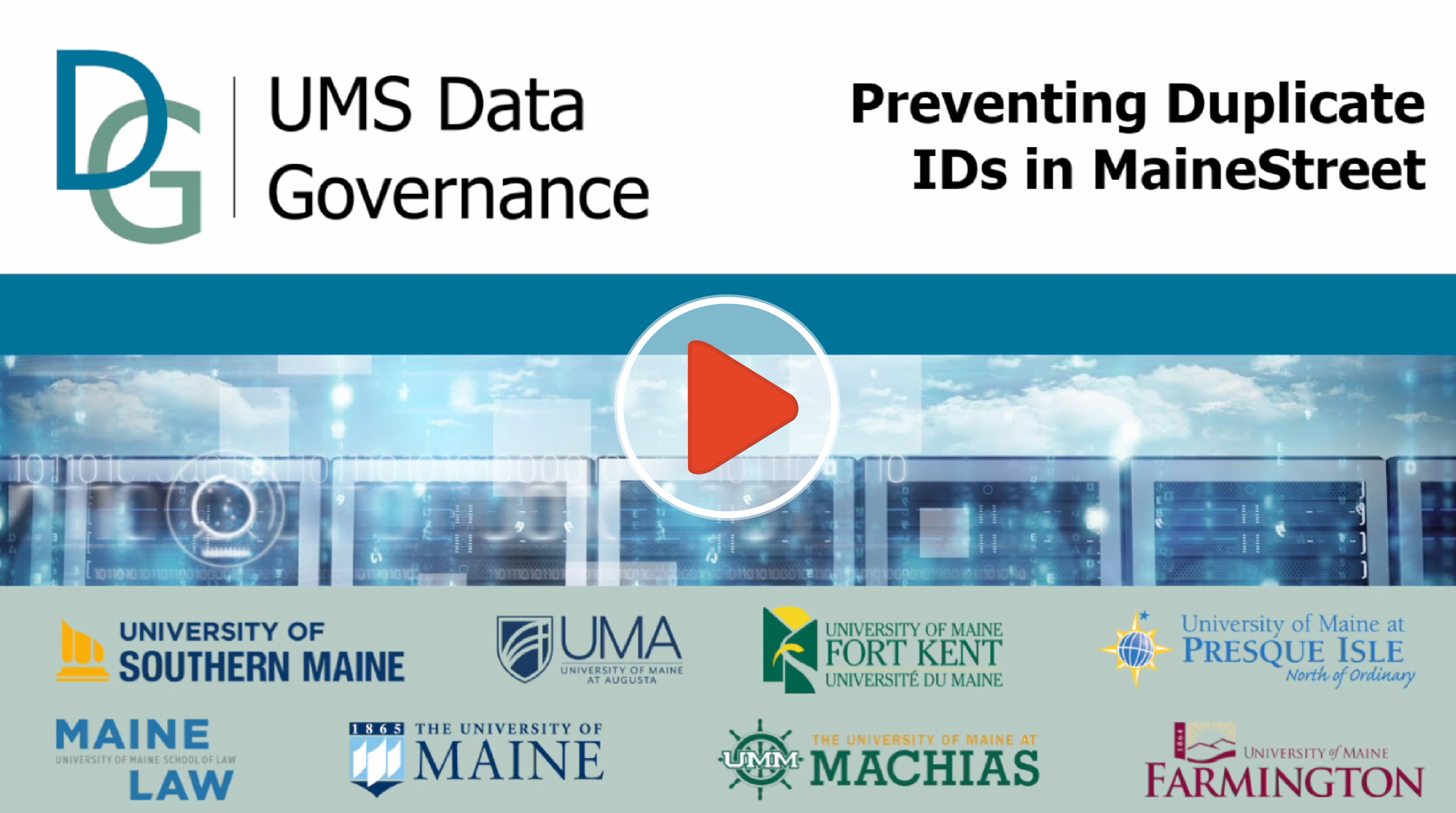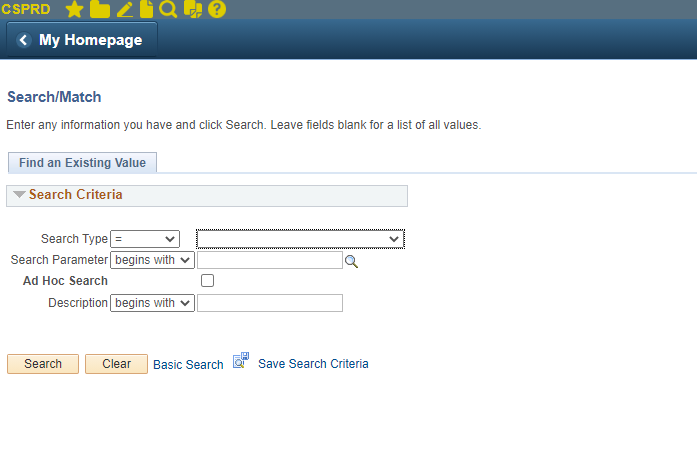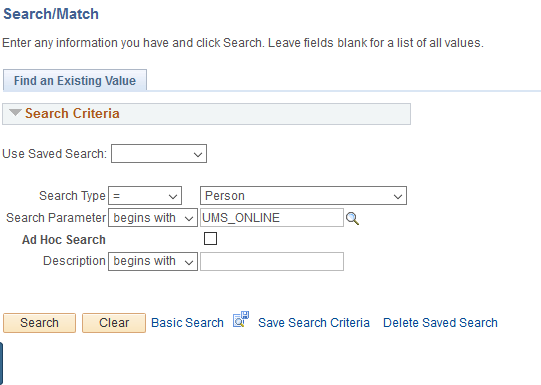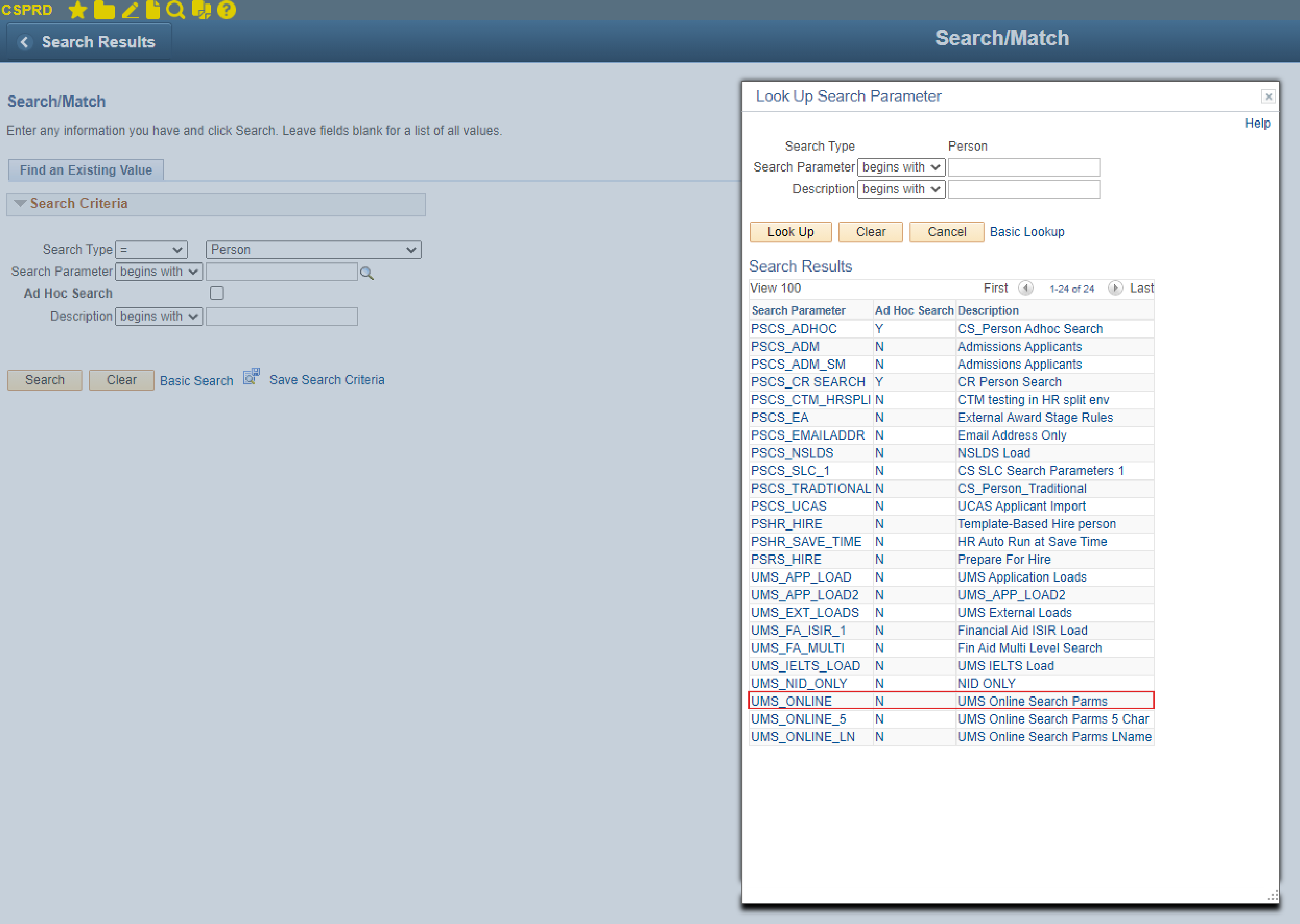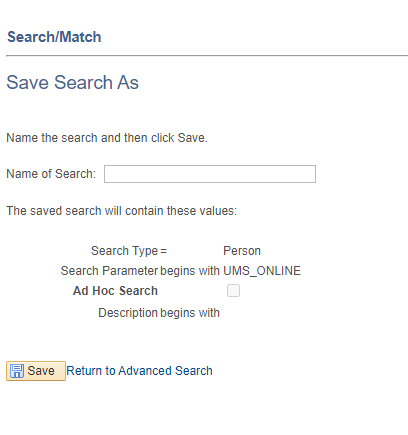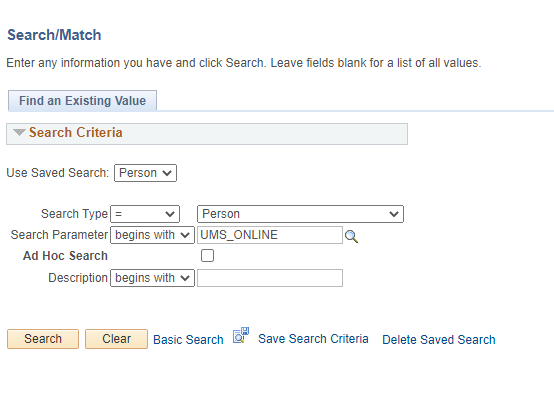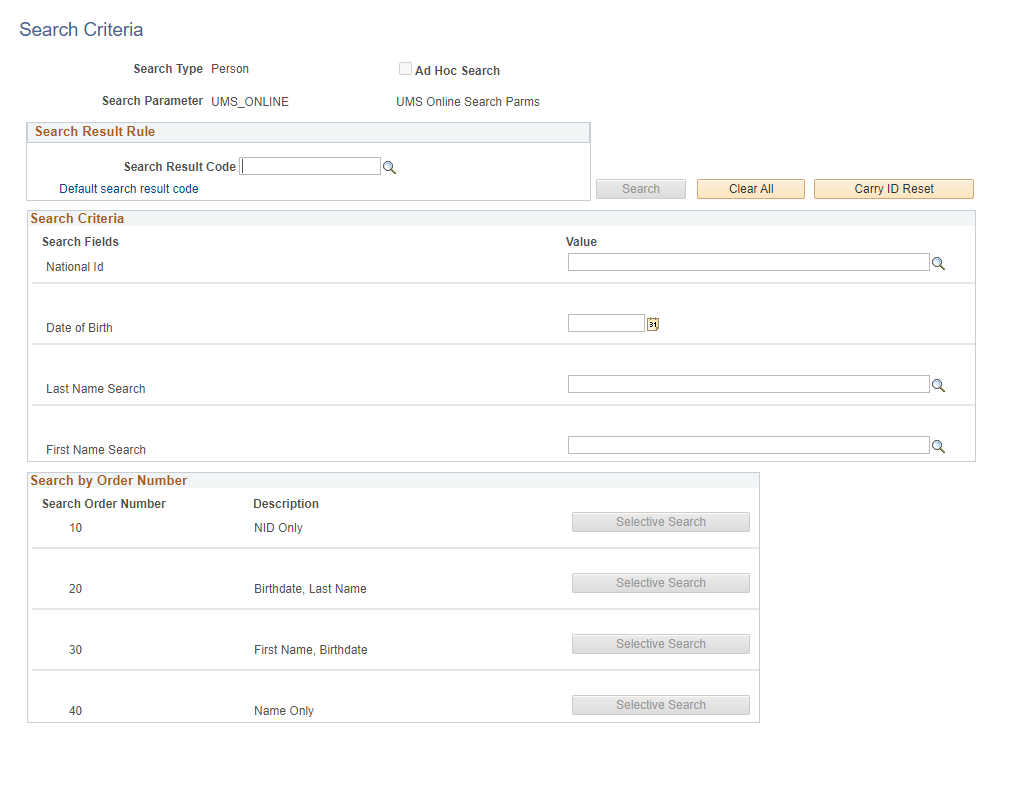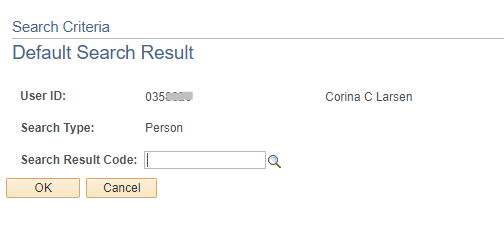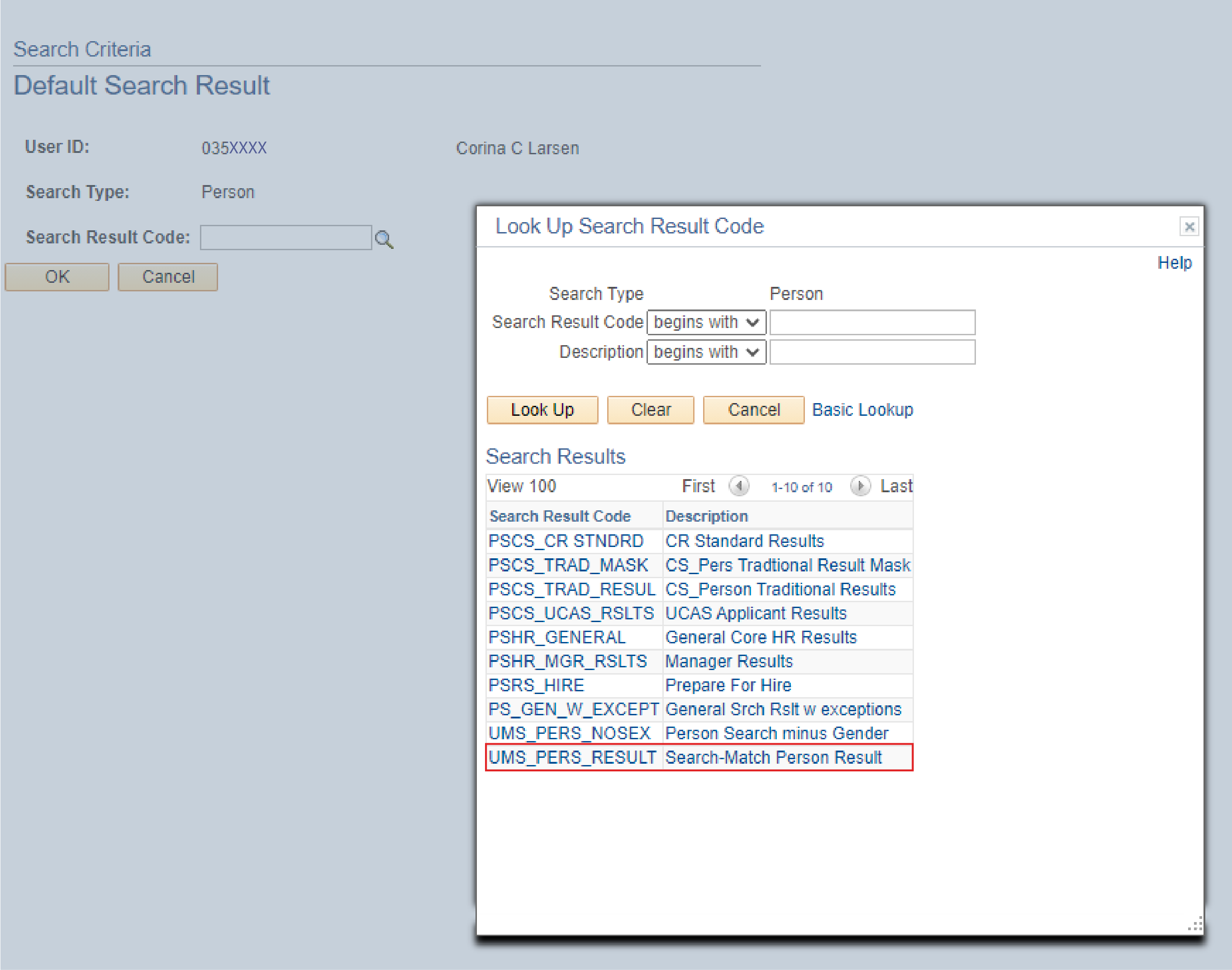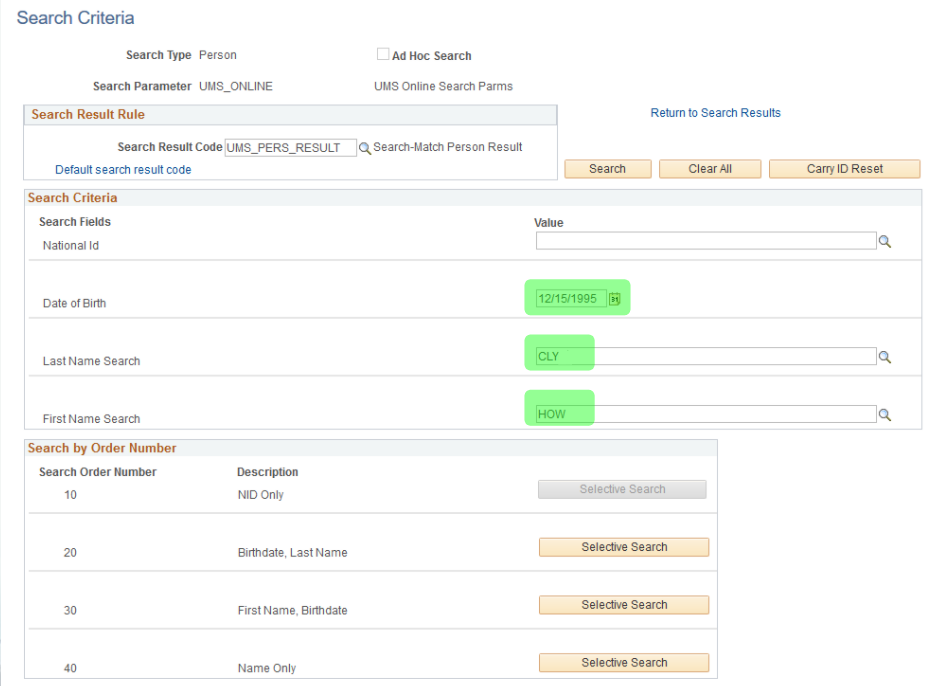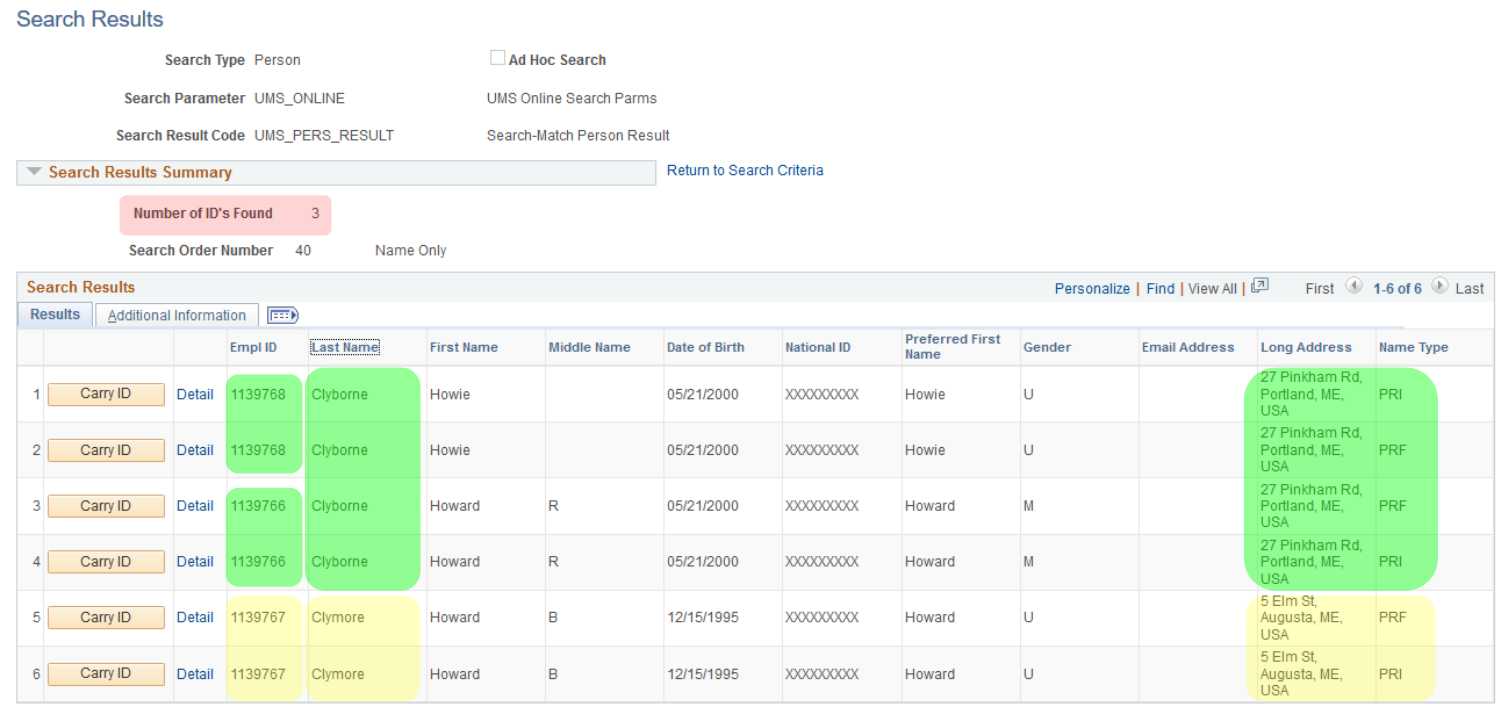Name Search Tips
“Less is more” examples:
- JENNIFER X. was created when JENNY X. was already in the system. The duplicate would have been prevented if the search had been done on the first name JEN or even JENN.
- If ROBERT Y. returns no results, look again under BOB Y.
- If DON MACKAY returns no results, look again under DON MCKAY.
- Students whose last name may have changed may sometimes be found with the First Name, Birthdate search (if you know the birthdate).
- Unusual last names, notably foreign names spelled phonetically because the originals are from a different alphabet or use different characters, are best approached one syllable at a time.
- Don’t rush. Think. This will get easier. And your colleagues who process duplicates will shower you with appreciation.
Common first names that get different Search/Match results
Usually the nickname is received first, as a prospect.
Abe, Abraham
Al, Alan, Allan, Allen
Alison, Allison, Allyson
Andrew, Andy, Drew
Alex, Alexander, Sandy
Bill, Billie, Billy, William
Bob, Bobbie, Bobby, Robert
Charles, Chuck
Dick, Dickie, Richard
Eddie, Eddy, Edward, Ned, Ted
Jennifer, Jenny
Joe, Joey, Joseph
Richard, Richie, Dick
Robert, Bob
Steffi, Steph, Stephanie
Stephen, Steve, Steven
Ted, Theodore
Thomas, Tom, Tomas, Tommie, Tommy
William, Bill, Will
Last name possibilities
Hansen, Hanson (-en, -on applies to many names: Jensen, Larsen, Andersen, etc.)
Johnson, Johnston
McXXX, MacXXX
Thibeau, Thibault, Thibeault