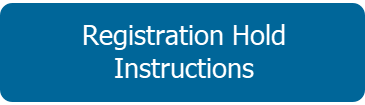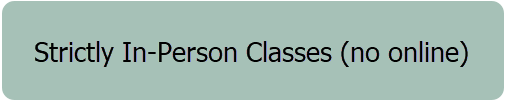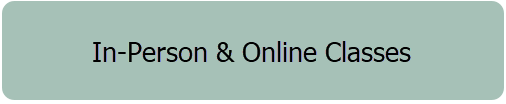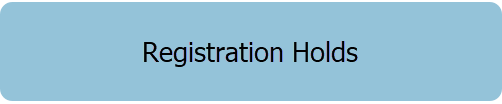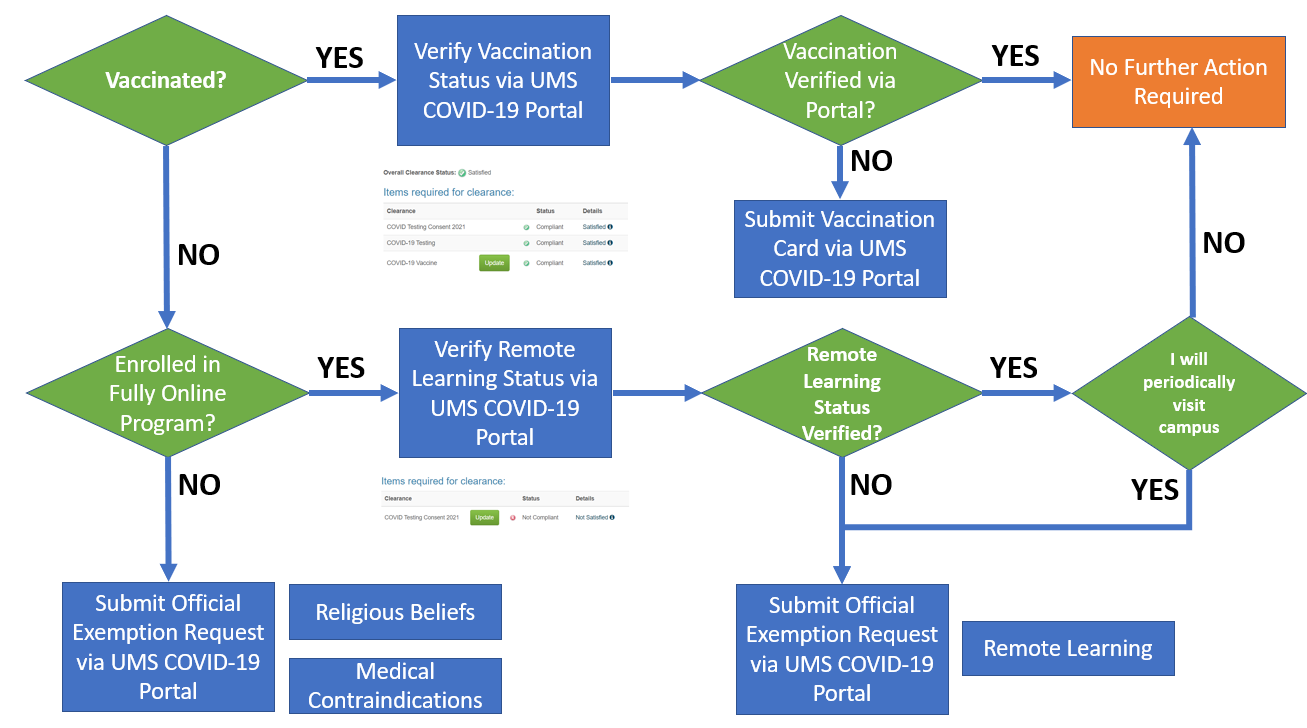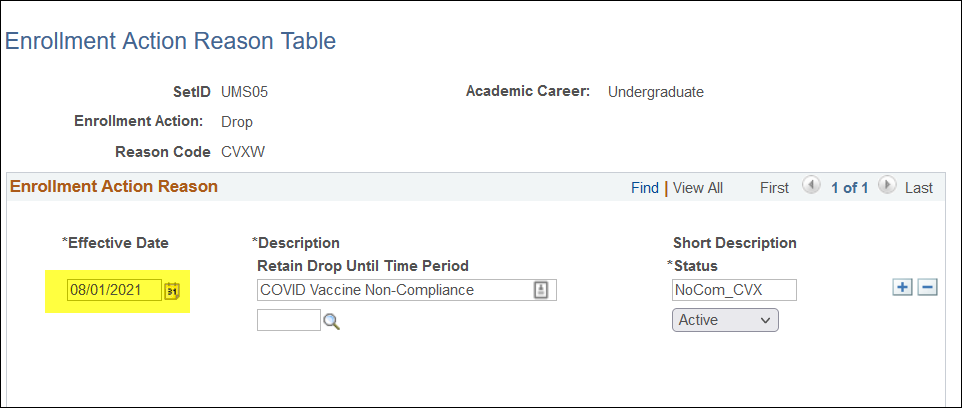Registration Holds
Students who are not already in compliance in the UMS PointnClick tool may have a registration hold placed on their account which prevents additional enrollment/changes to registration. Click on the button below for detailed registration hold instructions.
- This Registration Hold will be removed when the student comes into compliance in the PointnClick tool; students who do not come into compliance by the due date for the term should be dropped from their courses or withdrawn from the term, as appropriate, and as detailed above.
- To determine students' On Campus (In Person) or remote instruction status, the Instruction Modes for the student's courses can be used. UMS Instruction Modes Documentation outlines the various Instruction Modes and their use cases.
2021-2022 Guidance: Procedures for Withdrawing Students & Blocking Enrollment for COVID-19 Vaccination Non-Compliance
Students who were not in compliance with the UMS COVID-19 vaccination policy were withdrawn from current classes/courses, and blocked from future registration using the procedures below.
Withdrawals for non-compliance with the UMS COVID-19 vaccination policy may occur at the course level (for in-person courses only) or the term level (if all of a student's courses are in person). Use the buttons below for step-by-step instructions for processing each type of withdrawal.
Applying Holds to Future Enrollment
Related Links
Strictly In-Person Student (no online)
In-Person & Online Student
Students enrolled in a mix of in-person and online classes should be dropped from their in-person classes if not in compliance by the due date for that term.
- This is completed through an enrollment request of the following type:
Enrollment Action: Drop
Action Reason: CVXW
Please Note: The CVXW Action Reason must be set up at each UMS institution, for each career, prior to dropping any students. The Effective Date should be prior to the start of the current term.
The image at right details the setup for this Enrollment Action Reason.
To perform the Enrollment Action Reasons setup:
- Navigate to SACR>Product Related>Student Records>Enrollment>Enrollment Action Reason.
- Enter the below values to ensure consistency across UMS institutions and academic careers:
Action Reason: CVXW
Action Reason Short Desrciption: NoCom_CVX
Action Reason Long Description: COVID Vaccine Non-Compliance