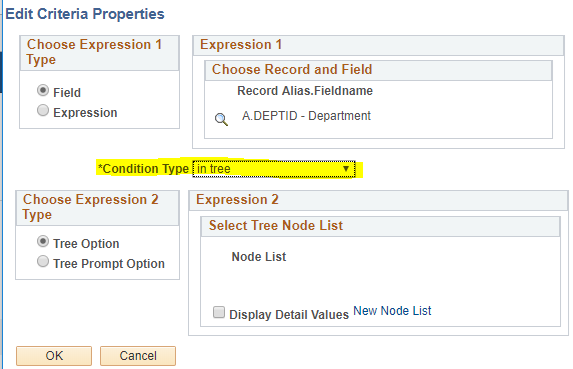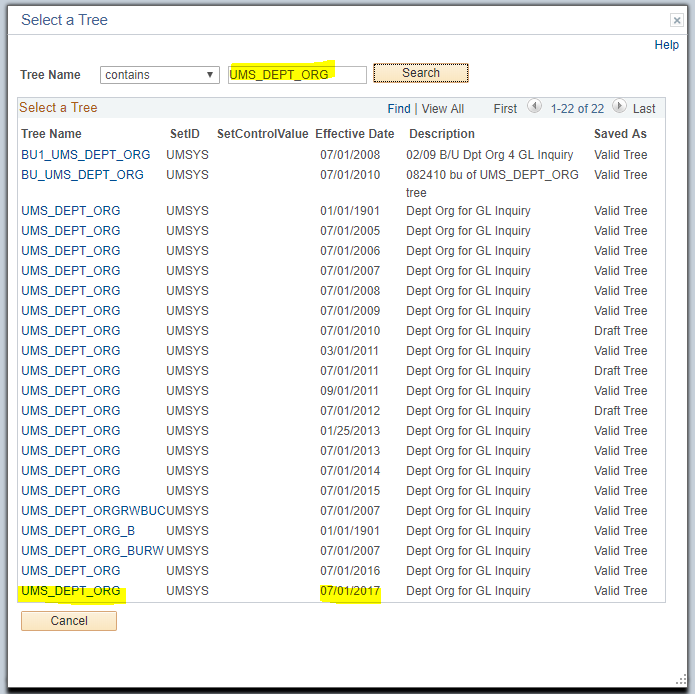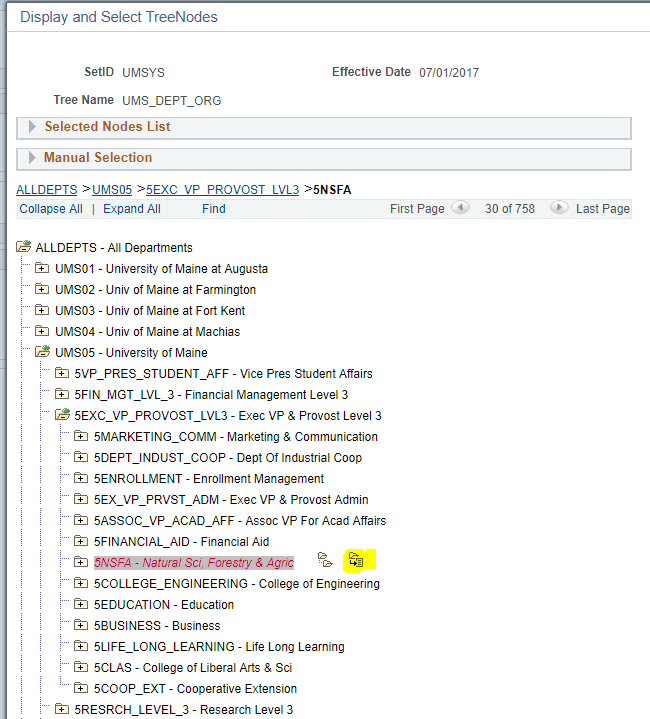The legacy DEPT_CRx fields are still in use. It has been many years since finance has switched to using a tree structure, however, the descriptions of the departments are not shown.
DEPT_CR1, DEPT_CR2, DEPT_CR3, DEPT_CR4, DEPT_CR5
- When DEPT_CR1, DEPT_CR2, DEPT_CR3, DEPT_CR4, DEPT_CR5 are used in the SQL in a Discoverer report or a PS Query, use "in tree" criteria instead when rebuilding the query in MaineStreet Financials. The "DEPT_CR" or "Department - Campus Responsibility" Fields are legacy data from the FAST System which PeopleSoft replaced. Extract the departments returned by the "DEPT_CR" Discoverer logic to find the best replacement criteria using DEPTID = "in tree". The match should return all departments, and as new departments are added, will return more.
- Go to "Criteria" tab on Query Manager and choose "in tree" under Condition Type
- Click "New Node List" and search "UMS_DEPT_ORG" for tree name. Pick the most recent tree from the list. (The tree gets updated every year.)
4. Find "5NSFA" by expanding the path: ALLDEPTS> UMS05> 5EXC_VP_PROVOST_LVL3 > 5NSFA. Click the little icon next to "5NSFA- Natural Sci, Forestry & Agric" to add to node selection list.
5. Click "OK" and the window will be closed. Click "OK" again for the Edit Criteria page. This process adds the condition under criteria.
6. Don't add extra criteria using UM_DEPT_CR_# field.
7. Show the tree to the user and make sure the path is correct. The path is campus specific, so don't put a prompt for campus on the query.