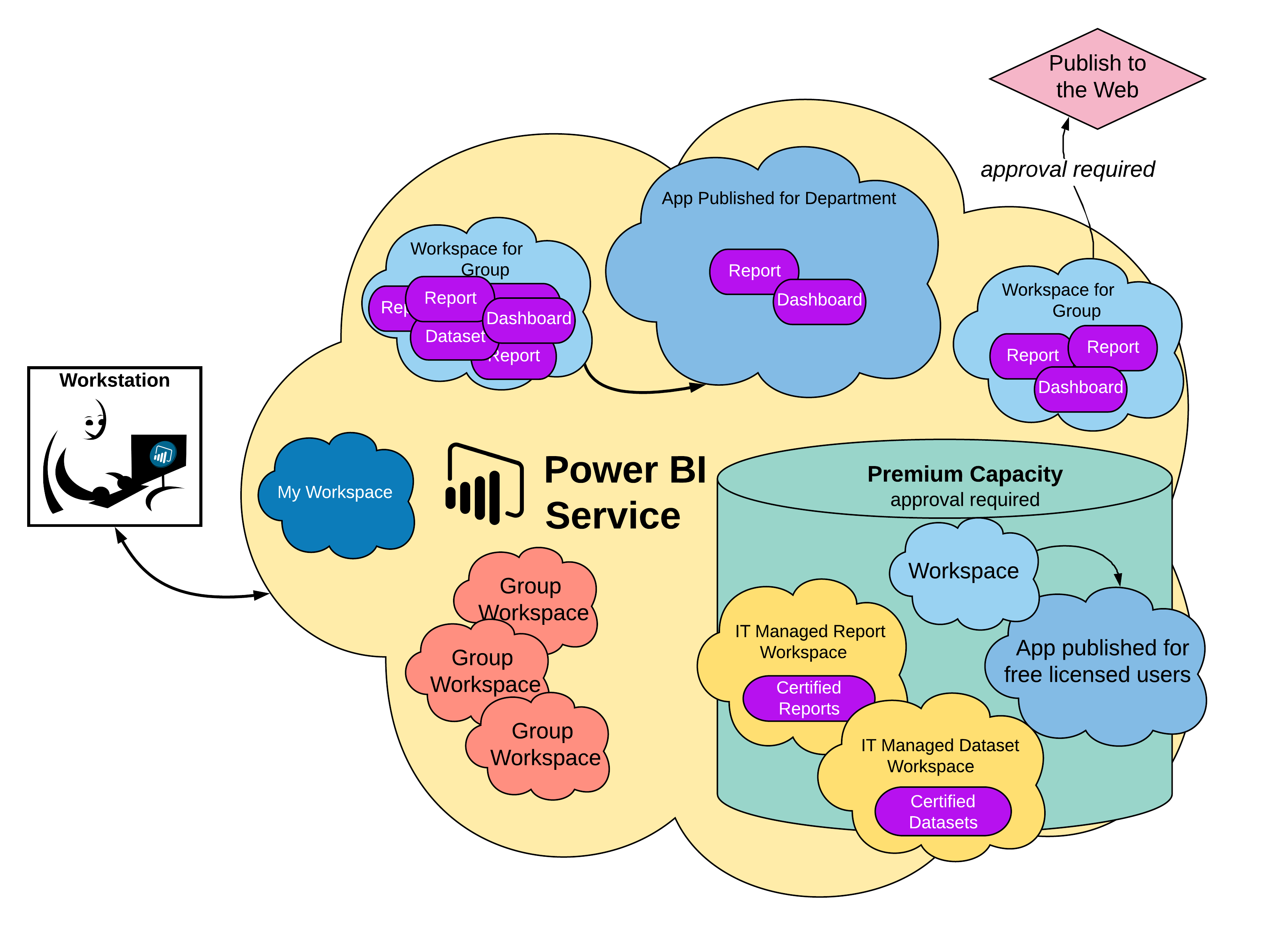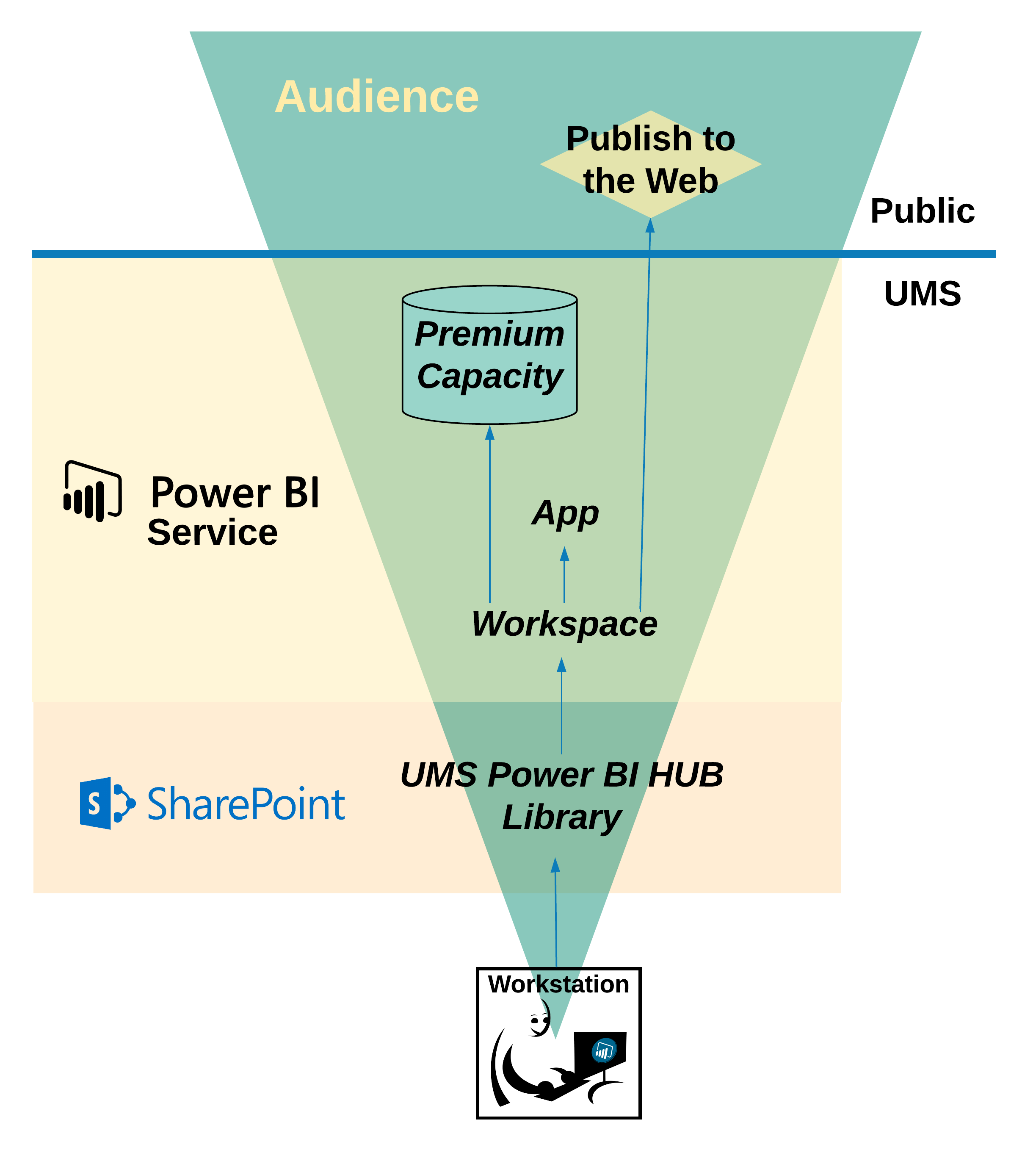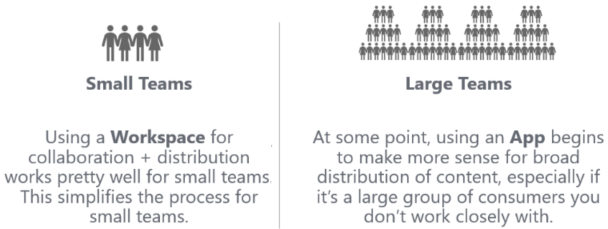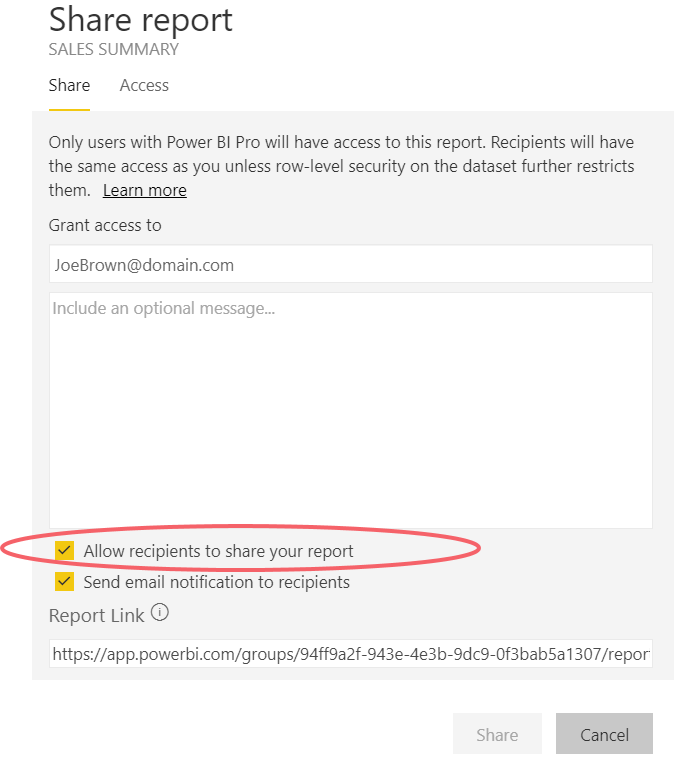HELP IS AT HAND!
Workspaces & Apps Overview
Once a report is created in Power BI Desktop, the report will be published to Power BI Service (PBI Online). PBI Service contains Workspaces that are places to collaborate with colleagues on reports and datasets. The Workspace helps you better manage access to content. You can also allow others to build their own reports from your datasets.
From a Workspace, you can package selected reports and distribute them to a broad audience in what Power BI calls an App. Not to be confused with an app on your phone, these Apps are spaces for distributing Power BI content to a large group, especially if they are consumers you do not work with as closely. Each workspace can only have one App.
This is the recommended method of publishing to a wide audience as it is safer than publishing to the web.
My Workspace
Each licensed Power BI user has a private area called My Workspace. My Workspace should be used very minimally because:
- Content is owned, and may be edited, by only one person
- Content cannot be edited if the owner is on vacation, out sick or leaves the institution
- The only way to allow others to see content in My Workspace is via sharing which is not recommended by the UMS
- Apps cannot be generated from content in My Workspace
Generally, all critical content should be placed within a Workspace instead of My Workspace
Workspaces
The initial set up for your department's workspace is done by IT administrators. Workspace can be thought of as:
- A way to logically group or organize departmental content
- A space to collaborate with members of your department on projects prior to final publication
- A security boundary
The primary purpose of a Workspace is team collaboration between multiple people who create reports and datasets, review Workspace content, and test it's validity. You can request a Workspace using the Power BI Workspace Request Form.
Workspace Scope
Workspace should not be too broad or too narrow. It become difficult to navigate if there are too many reports. The goal is to define Workspaces to be a manageable number of reports. Viewing the image at right, as your audience widens, your content should narrow.
Naming Conventions for Workspace Objects
There is not a policy or naming convention for naming dashboards, reports, workbooks, datasets, or dataflows. This is left up to the individual Power BI author. Suggestions are as follows:
- Be short, brief, and clear as to the topic
- Be consistent. For example, if there are multiple YTD reports then use a consistent YTD prefix rather than Year-To-Date
- Do not include the word 'report' in a report name. It is redundant, and a dashboard inherits the report's name so it can become confusing
- Do not use the word 'dashboard' in a report name. Because dashboards are a specific type of object in the Power BI Service, naming a report as a dashboard can be very unclear for report consumers
- Do not implement versioning as part of a file name
Storage Limits for a Workspace
With respect to imported datasets, there are data storage limits associated with users and Workspaces:
- Each user has a maximum of 10 GB of data storage
- Each Workspace has a maximum of 10GB of data storage
- Workspaces assigned to Premium Capacity are only limited by overall capacity storage which is a maximum of 100 TB
Workspace Permissions & Roles
Workspace permissions are managed by workspace owners. Limit Workspace access to people who are handling authoring, development, or testing activities only. All other users can access the content through an App without having workspace permissions.
The following is a summary of permissions for each workspace role:
Admin | Member | Contributor | Viewer | |
Edit/delete workspace | √ | |||
Add admins | √ | |||
Add members | √ | √ | ||
Share | √ | √ | ||
Publish/update apps | √ | √ | ||
Add/edit/delete content | √ | √ | √ | |
View content | √ | √ | √ | √ |
Please go to Workspace Roles for more information.
Power BI App
Apps are focused on content distribution to a larger population of users.
- An app represents a subset of related reports and dashboards from a Workspace
- Viewers of an app are always read-only
- Individual objects may be excluded from the app when appropriate but otherwise, the app is aligned with the workspace (i.e., there is only one app per workspace)
Advantages/ Disadvantages
- Permissions maintenance is vastly simplified because it's set once for the entire app. If there are 15 reports and dashboards packaged up in the app, that would have been 15 different sharing operations for each individual object – which introduces maintenance and the risk for error.
The author has controls when report and dashboard changes are published. However, that control is limited only to reports and dashboards. All dataset changes take effect immediately, which includes:
- Data refresh operations
- Calculation changes
- Relationship edits
- Any dataset structural changes
Permissions for an App
Permissions are set separately for an app than for the workspace. Since apps have a separate permissions model, this allows for all consumers to obtain content via the app. This reserves workspace permissions for only those colleagues who will create, edit, or test content prior to it being published in an app.
All App users must have "Read" permission on the underlying dataset and be added to a Row-Level Security role. Otherwise they will not be able to see data, or even open the app. These permissions are granted automatically if the dataset resides in the same workspaces as report. Please go to Publishing an App for more information.
Sharing Content
When content is shared, it is always a read-only experience for the recipient of the share. Sharing is specified for each individual dashboard and report.
Ability to Re-Share
When sharing, the default setting allows the recipient to re-share the content again.
Recommended Sharing Permissions
Share Content with Groups
Using groups to assign permissions is highly encouraged. Managing permissions through groups reduces administrative overhead. You can add more users than adding the user individually (max =100).
Limit the Use of Sharing
Since sharing is done on an individual object basis, it should be used as the exception rather than the rule. Sharing from My Workspace should be used very sparingly. Sharing from Workspace is acceptable when:
- You need to allow read-only access to one piece of content (rather than everything in the workspace or everything published to an App)
- You do not want the recipient to see other content
Sharing should be used for informal scenarios where content is shared with just a few people who work closely together, otherwise, an App is a recommended tool to share reports.