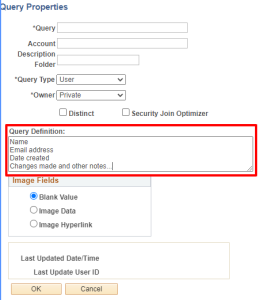Delete a field
There are two ways to delete the field(s) from the query:
- Using "Fields" page
- Go to "Fields" page
- Click the " - " icon next to the field you would like to delete
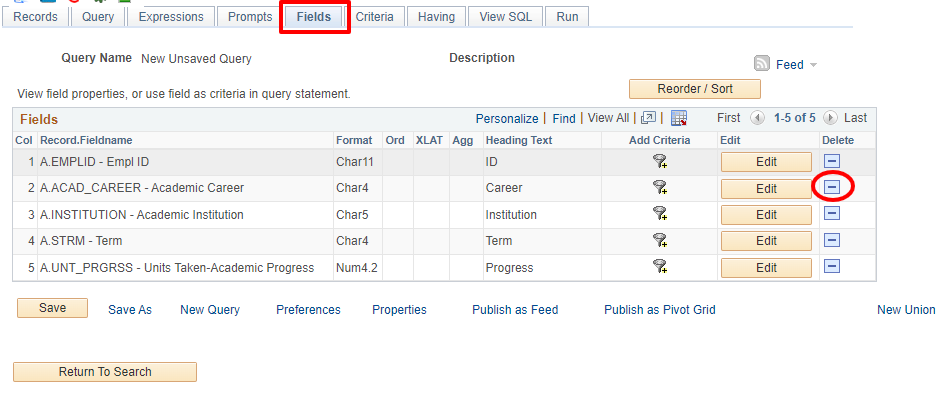
- Using "Query" page
- Go to Query page
- Uncheck the box next to the field you would like to delete
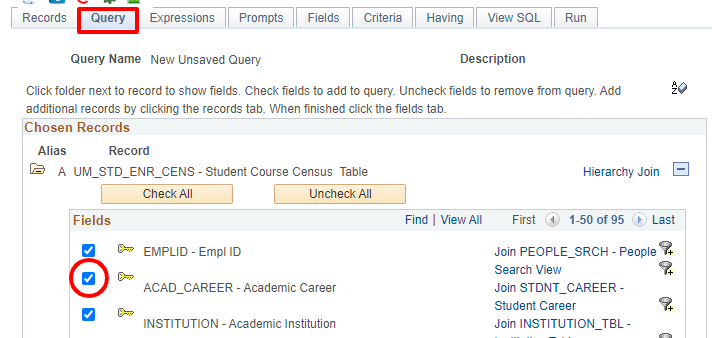
Back to Top
Change Heading Text (field name)
Example: the default column heading for EMPLID field is "ID" (screenshot above) and would like to change it to "EMPLID"
Steps:
- Go to "Fields" page and click "Edit" for the field you want to change
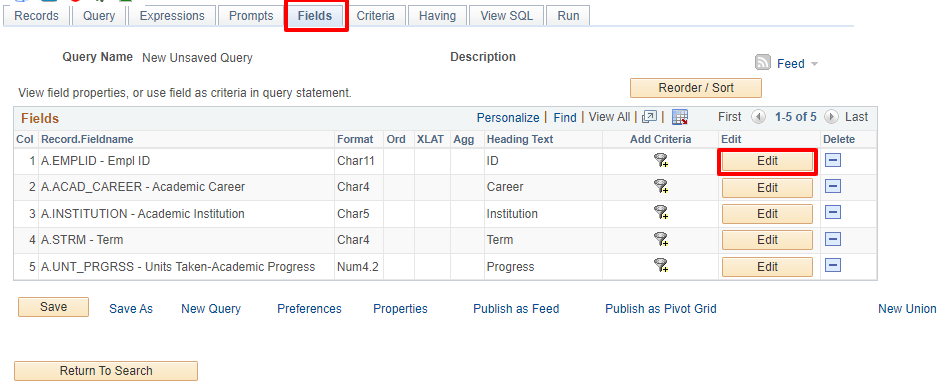
- Click the radio button for "Text"
- Enter "EMPLID" on the "Heading Text" box
- Click "OK". The Heading Text field may not get updated until you click OK and return to the Edit Field Properties.
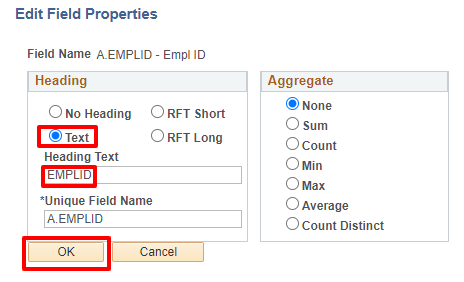
Back to Top
Sorting Order
Technically speaking, a relational database returns query result sets in no particular sequence. To set the order of the rows, click the button on the Fields page.

Enter the desired sort order and directions next to each field. If a sort order is entered, and the direction is left blank, ascending is assumed. If the check box for "Descending" is checked, it will be in descending order.
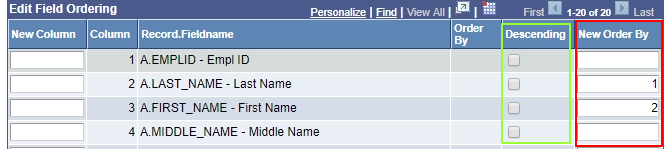
Back to Top
Column Order
If you wish to change the order in which columns appear in the result set, simply click the "Reorder/ Sort" on the Fields page.

Make the desired entries in the Column Order fields. (In this case, the EMPLID will move back after MIDDLE_NAME.)
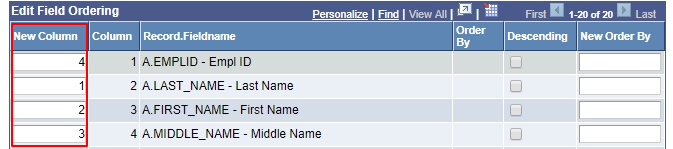
Back to Top
Criteria
See our page on Changing a Selection for Variables in a Criteria for more information and instructions for using Criteria and Effective Dates.
Prompts
See our page for instructions on Adding a New Prompt.
Back to Top
When a query is created or changed, you should sign or put comments in the Query Definition section. Name, email address, and date created or changed are always a good idea to include. You can also add notes about the query, what it was created for, or anything else the user should know. This information is extremely helpful to other users who may be shopping for a query to suit their reporting needs.