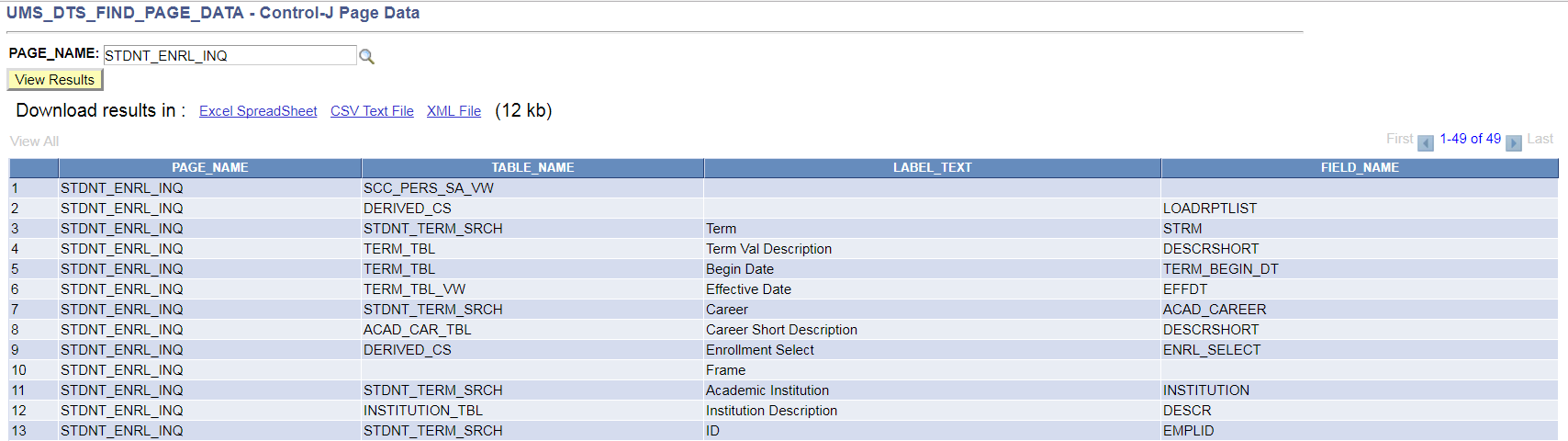Arguably the most difficult part of writing query is just trying to find the data you want to query on. There are several options.
UM Index of Reporting Tables
Do you have an idea of what you're looking for, or are you just feeling brave? Click on UMS Index of Reporting Tables to go to our ever growing list of tables showing all fields and key fields in each table that we have documented.
Look up the Data: PS Utilities Chrome Extension
This highly rated, handy Chrome add-on provides added functionality within PeopleSoft MaineStreet. In addition to a Ctrl-J feature (see below), you can create Global Favorites or try their Field Inspector.
Look up the Data: Ctrl-J
When you are in the CSRPT, CSTST, CSSBX, FNTST, or HRTST databases, there is a ‘hidden’ keystroke which gives you diagnostic information about PeopleSoft including some basic information about the underlying data. First you need to navigate to a screen in PeopleSoft in one of these test databases that is the same as the actual screen you are using in the working database.
In this case I navigated to: MaineStreet > Training Tools & Materials > Sandbox Databases > Campus Solutions-Sandbox DB > Records and Enrollment > Enrollment Summaries > Enrollment Summary
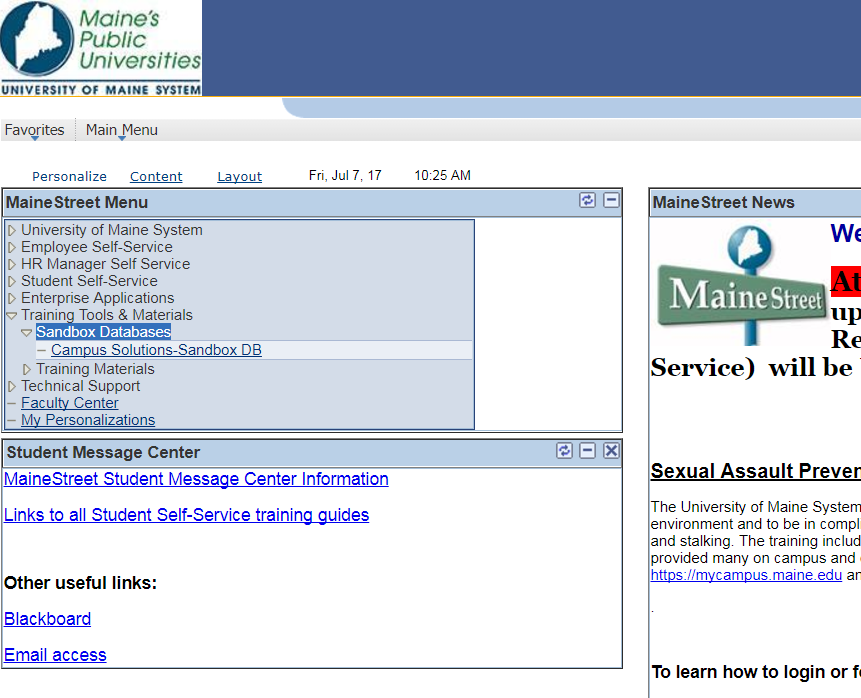
Enter a Student ID number and institution code (or whatever is necessary on the page you are on) and click search.
Then click on one of the links in the search results to open the next screen which is searchable.
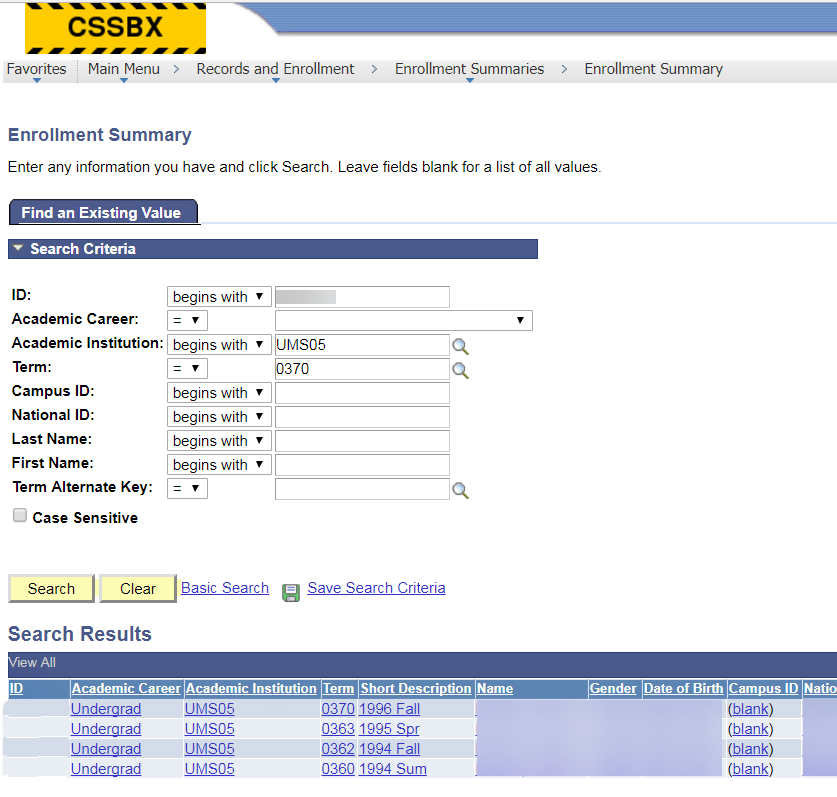
Pressing and holding J followed by CTRL and releasing J in this screen returns the information which may help us locate a table.
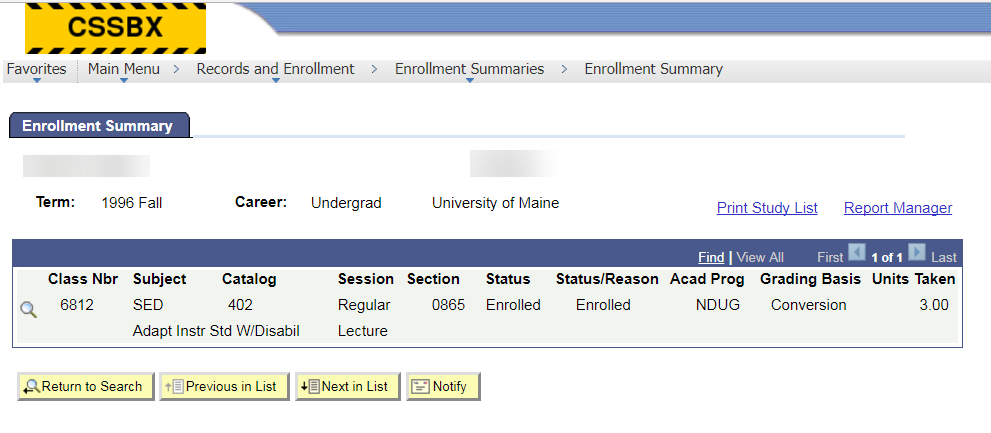
CTRL-SHIFT-J Screen
What is important is the data item listed as “Page” which can be used in a special query--UMS_DTS_FIND_PAGE_DATA--to find the records used to present the data on a page.
This screen shows us that the majority of the data on this screen is held in STDNT_ENRL_INQ.
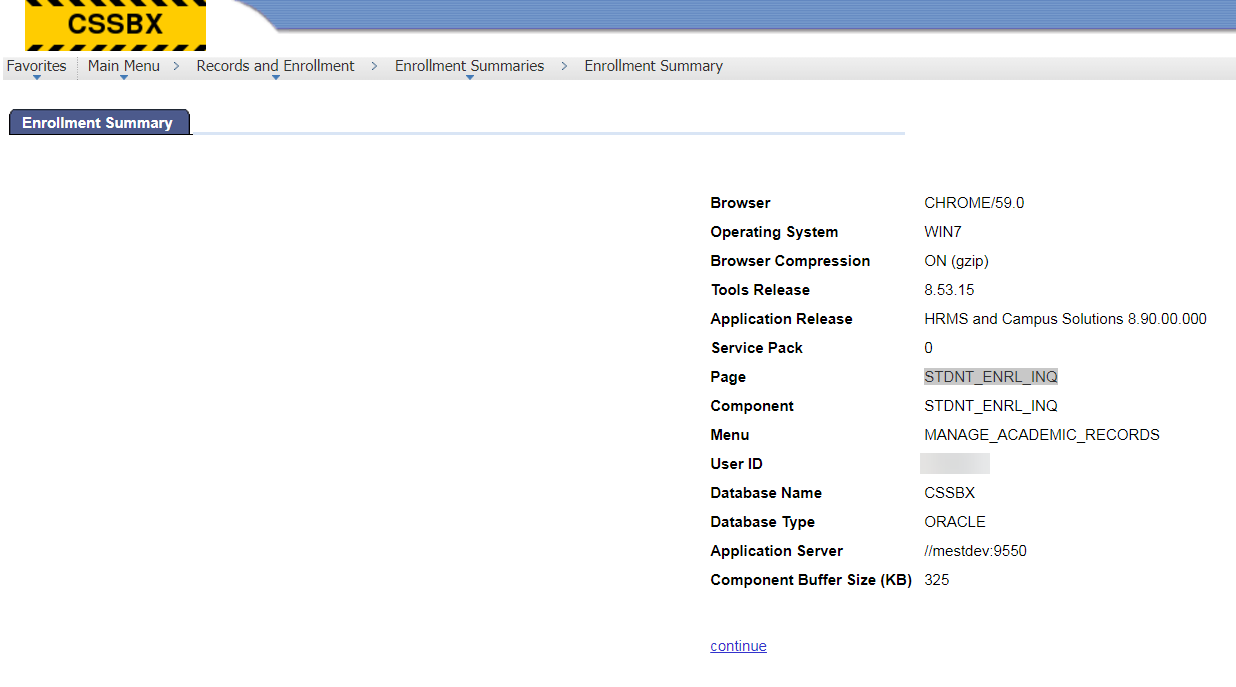
Run the UMS_DTS_FIND_PAGE_DATA query as you would any query. 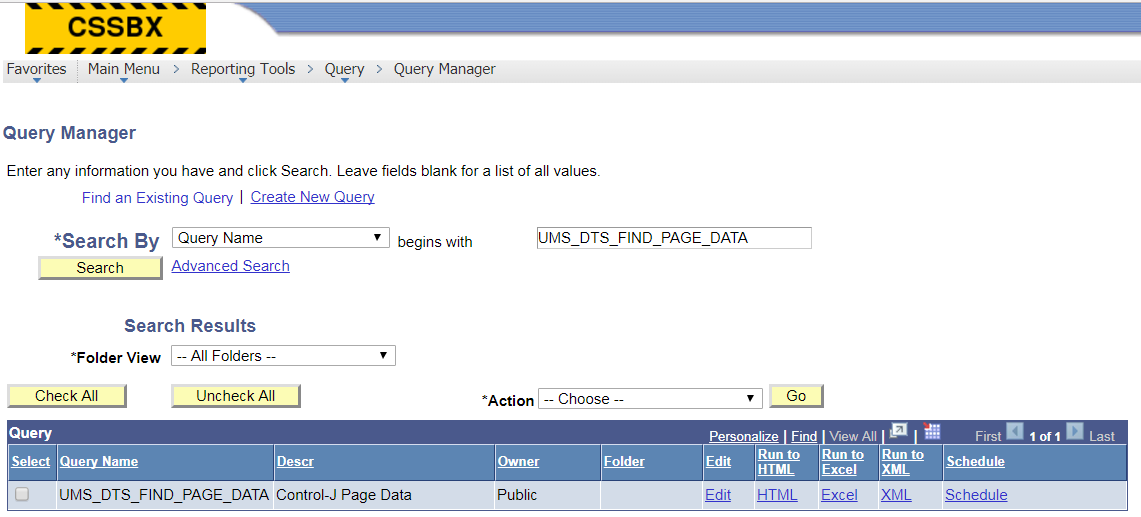
When prompted, enter the page name from the “Page” line of the J-CTRL screen.
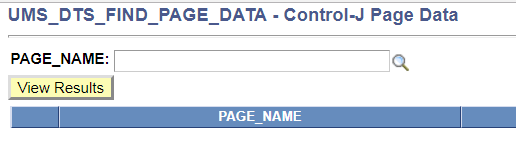
Note that this method isn’t perfect, it only gives us one location where the data is stored, not necessarily the best (or most convenient) record with the data. However, because we have the field names we can search for records which contain that field and see if any are on our familiar list.