Log in to Data Cookbook
Anyone with a maine.edu email address can activate their account and/or log in at UMS.DataCookbook.com. You can also access the site through any Data Cookbook notification emails you may have received if you are participating in a User Group working on definitions.
Below is a view of a home page in Data Cookbook. You may or may not have Tasks or items in the right-hand column. Your home page will reflect your Data Cookbook activity.
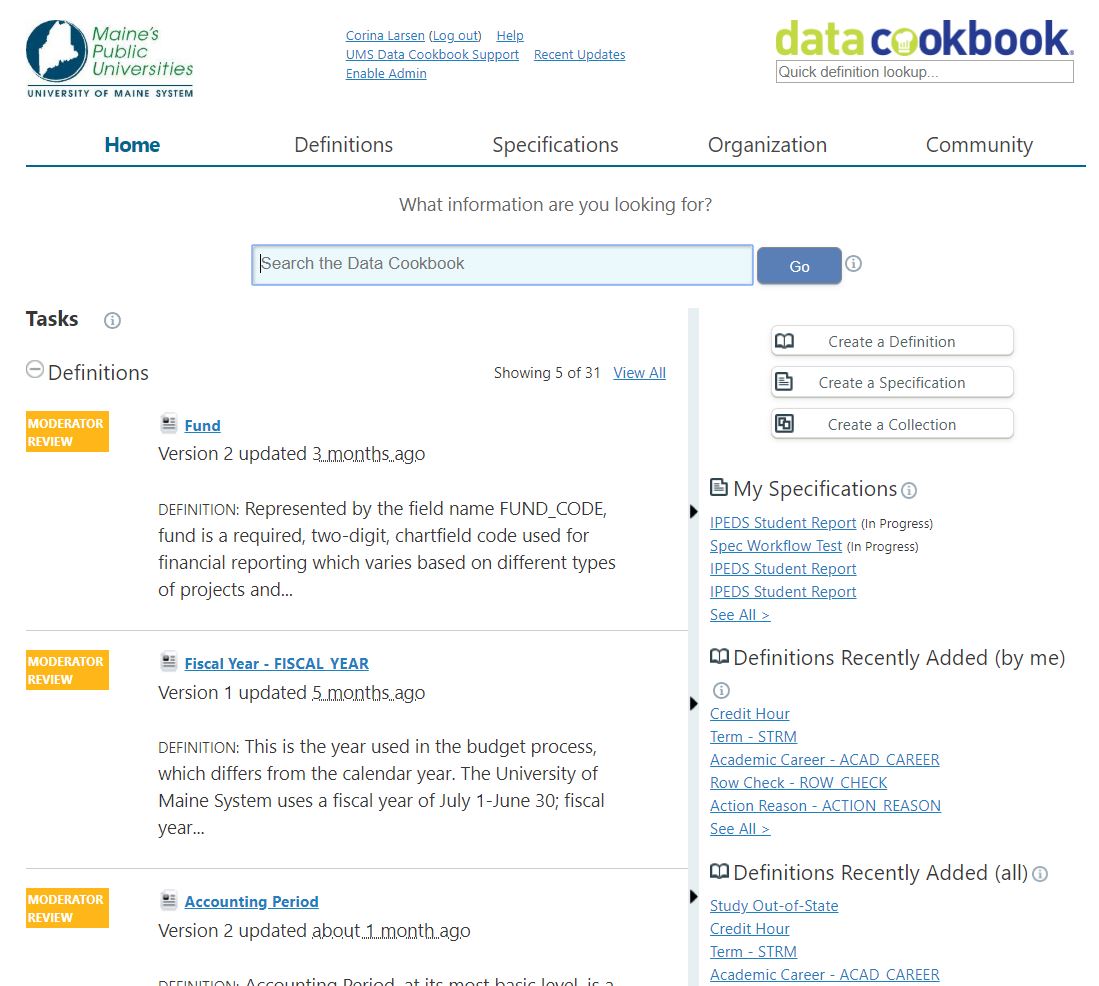
Search definitions
Click on Definitions in the menu bar at the top, or hover over Definitions to see the menu options available and choose Browse Definitions. This will display the page shown below.
Use the Sort, Display, and Filter options at the top to narrow your search results.
Definitions in the Data Cookbook become more detailed as you read down. In the list of definitions, you will see a excerpt of the functional definition, and below that the headings of any of the technical information associated with that definition that has been defined. These may include implications for this definition in a specific database, field values, related fields, reporting and data entry usage, or other more in-depth detail about the definition and it's usage.
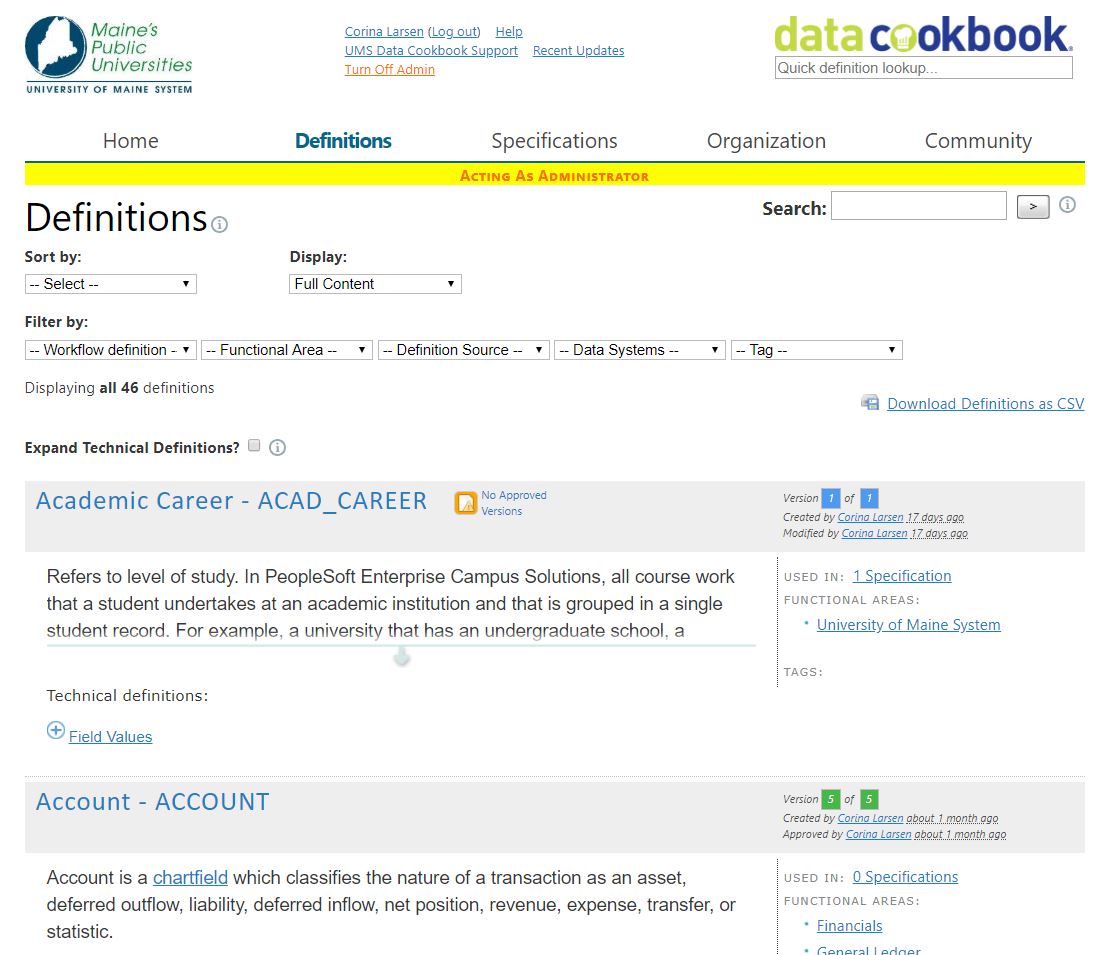
To view the entire definition, simply click on it's name to open it. Here you can view all of the details of the definition. At the top right, you can leave a comment or add the definition to your watch list. Once on your list, you will receive notifications of updates to the definitions you are watching. View the right-hand column for more details about the definition.
Edit Definitions
Under the name of the definition, you can find the workflow phase of the definition. Anything other than Approved means that the definition is currently in the process of being collaboratively defined.
If you are working on the definition, you will see the Edit button shown on the left under its workflow phase (in this case, Review). Click Edit to work on the definition. To the right of the workflow phase, you can see the options for moving the definition along the workflow; in this case, Send to approval or Send to rejected. Once you have made your edits, you can choose the appropriate action to move the definition forward toward an approved state.
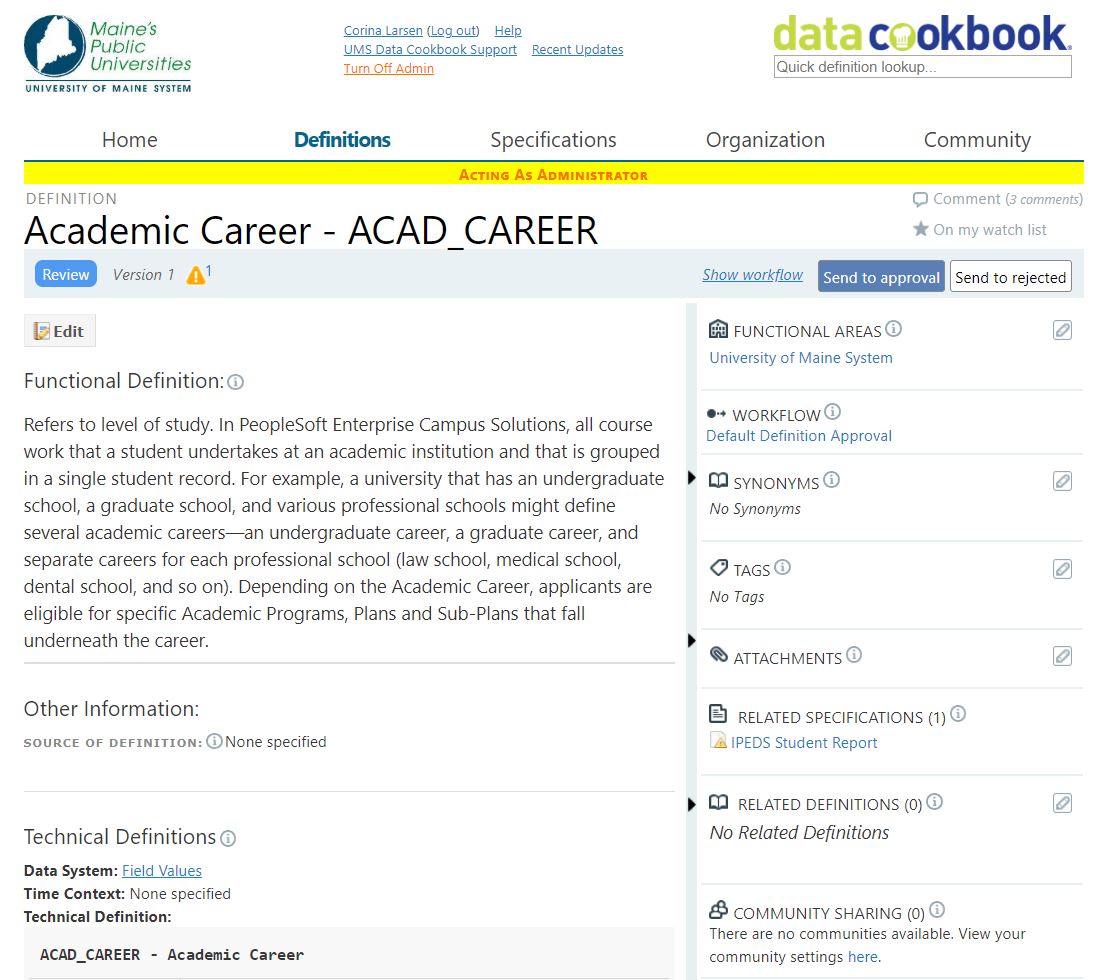
Create a new definition
For a step-by-step walk through of how to create a definition, click on the Need Help triangle in the bottom right of any page. Then choose Working with Definitions > Create your first definition to activate the walk through.