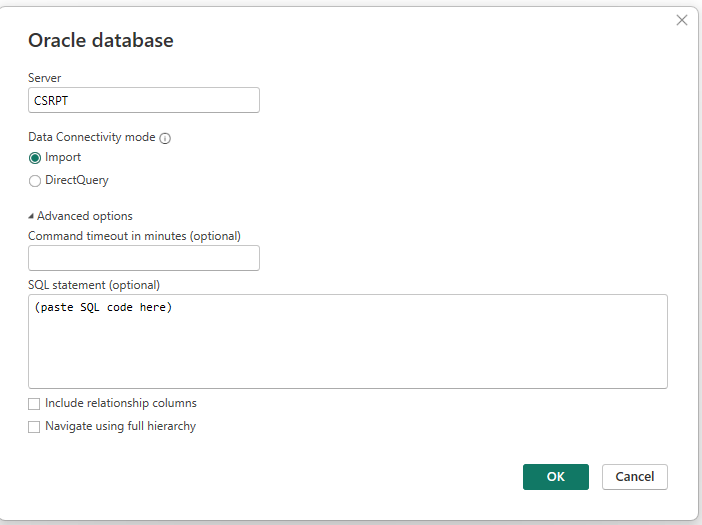sqldeveloper
1) Download the version of Oracle SQL Developer matching your operating system
https://www.oracle.com/database/sqldeveloper/technologies/download/
2) Extract all zipped files to a folder on your hard drive (e.g. C:\Users\YOUR.NAME\Oracle)
3) In the extracted folder, open the application called sqldeveloper. The icon for the application looks like this:
NOTE: To make it easier to locate the application going forward, you can right-click the application and pin the application to the Start menu or create a desktop shortcut.
instantclient
1) Download the version of the Oracle Instant Client and the ODBC package matching your operating system, both found here:
https://www.oracle.com/database/technologies/instant-client/downloads.html
2) Extract all zipped files to a folder on your hard drive (e.g. C:\Users\YOUR.NAME\Oracle)
3) Add the tnsnames.ora file obtained from the database administrator to the same folder you extracted the components in the previous step
4) In the start menu of your computer, click on the search bar and type "View Advanced System Settings"
5) Click the "Edit Environment Variables" button
6) Use "New" or "Edit" to ensure there is an environment variable called PATH that points to the instant client folder
Use "New" or "Edit" to ensure there is an environment variable called TNS_ADMIN that points to the instant client folder (can be another folder if you saved your tnsnames.ora file elsewhere, but must point to the directory containing that file).
| Variable | Value |
|---|---|
| PATH | e.g. C:\Users\YOUR.NAME\Oracle |
| TNS_ADMIN | e.g. C:\Users\YOUR.NAME\Oracle |
Click OK
Create DSN (If you choose Oracle connection, go to the last section.)
1) In the start menu of your computer, click in the search bar and type "ODBC"
2) Open ODBC Data Sources (64-bit)
3) Under the User DSN or System DSN tabs, click Add
4) Select the Oracle instantclent driver and click Finish
5) Give the DSN a name, select CSRPT from the TNS service name dropdown menu, and enter your User ID. Click OK (you can also test the connection here)
odbc connection in Microsoft Power BI
1) Open Microsoft Power BI
2) Click "Get Data"
3) Search for the connection type "ODBC"
4) In the dialog box, select your DSN, and enter a SQL statement in the SQL Statement field
NOTE: Because the default connection is to the SYSADM schema, you probably need to prequalify all tables with SYSADM.
Oracle connection in Microsoft Power BI (alternative method)
1) Open Microsoft Power BI Desktop
2) Click "Get Data"
3) Choose "Oracle database" and click "Connect"
4) Type "CSRPT" on Server and paste SQL code on the SQL statement box. Note: Table names in SQL code have to have SYSADM schema.
5) You might have to sign in under the "Database" connection. The username and password are the same as the one for Oracle SQL Developer, which may not be the same as SSO. Make sure that your VPN is connected.