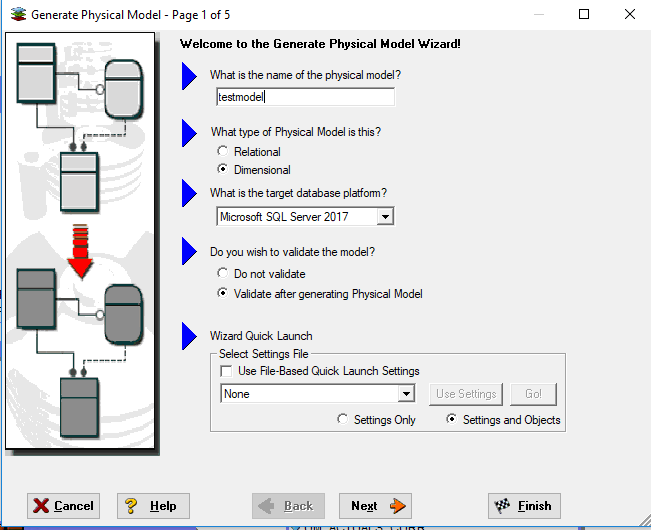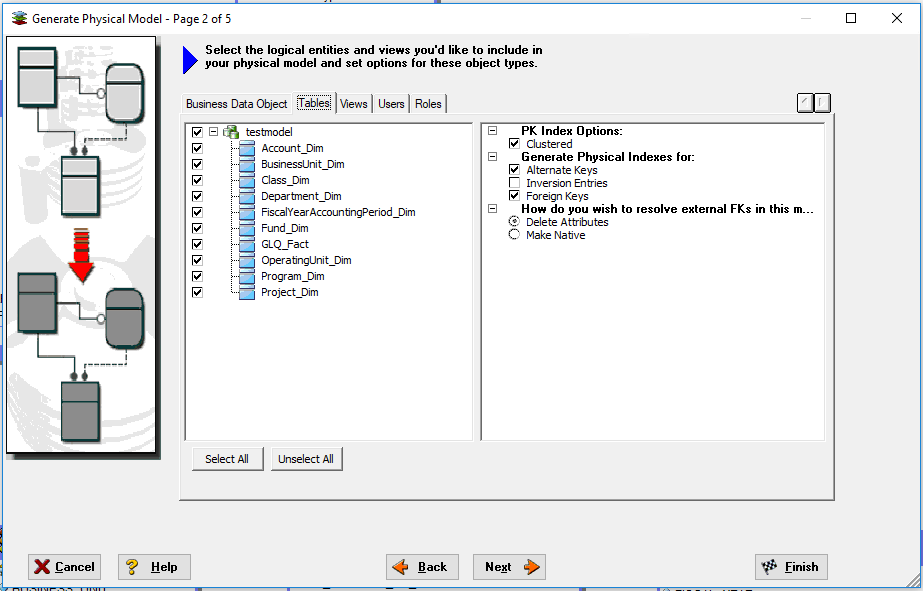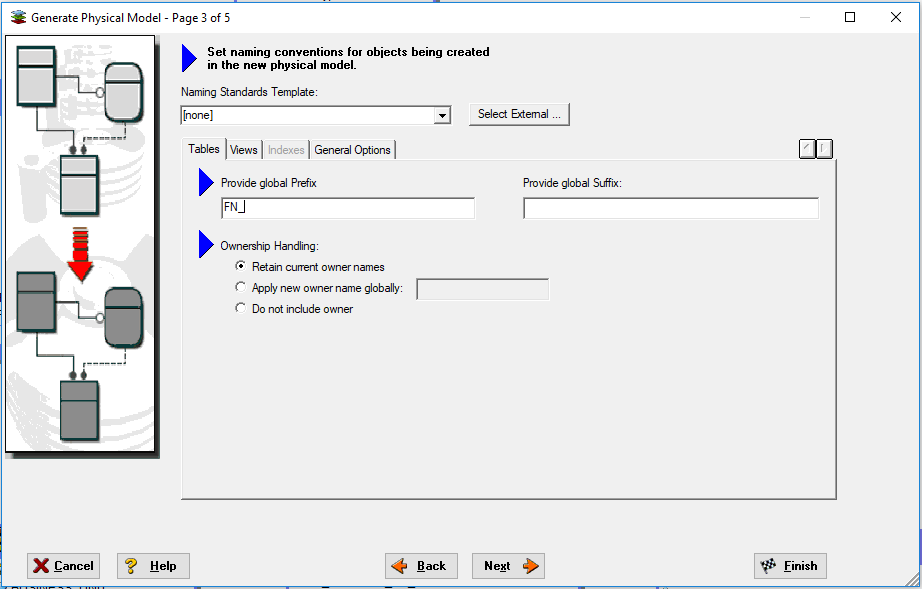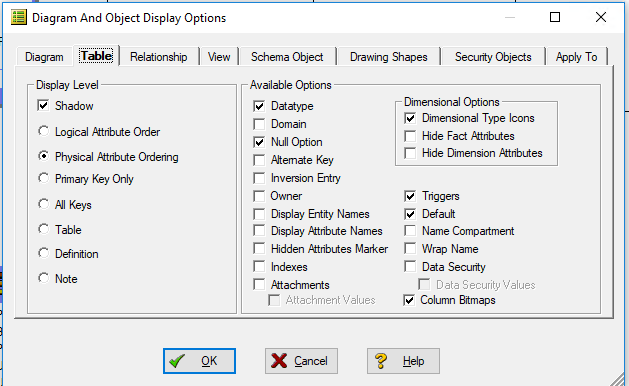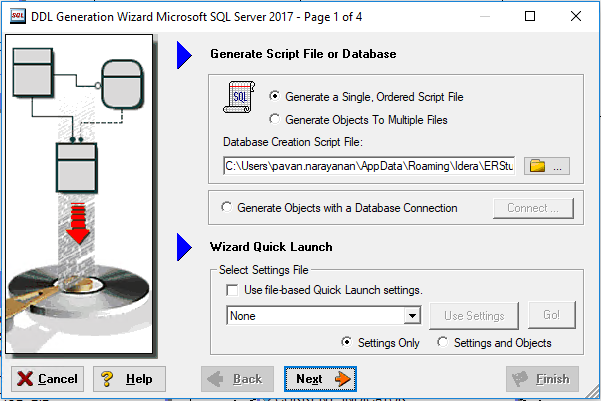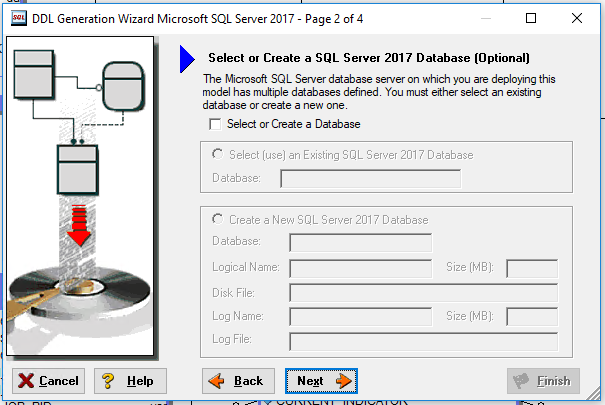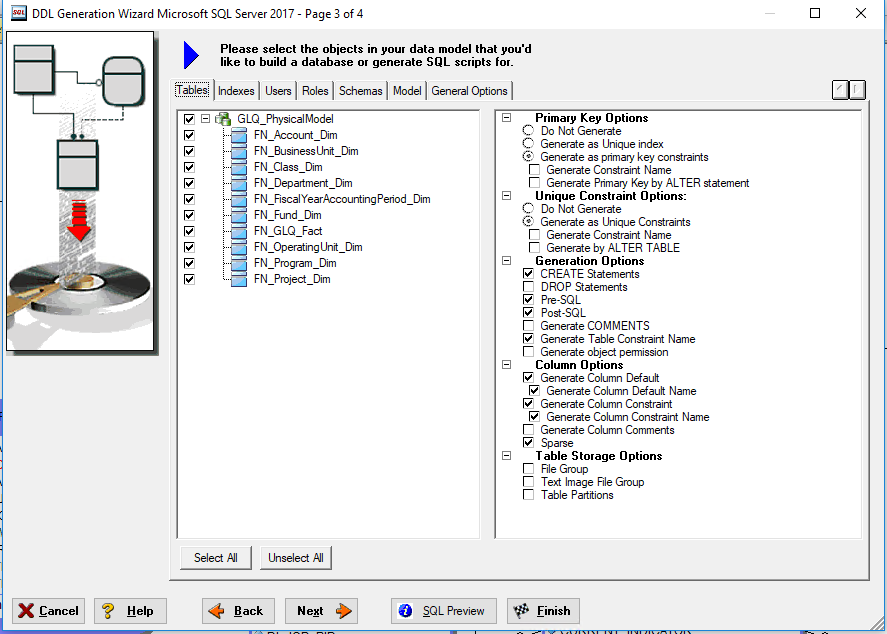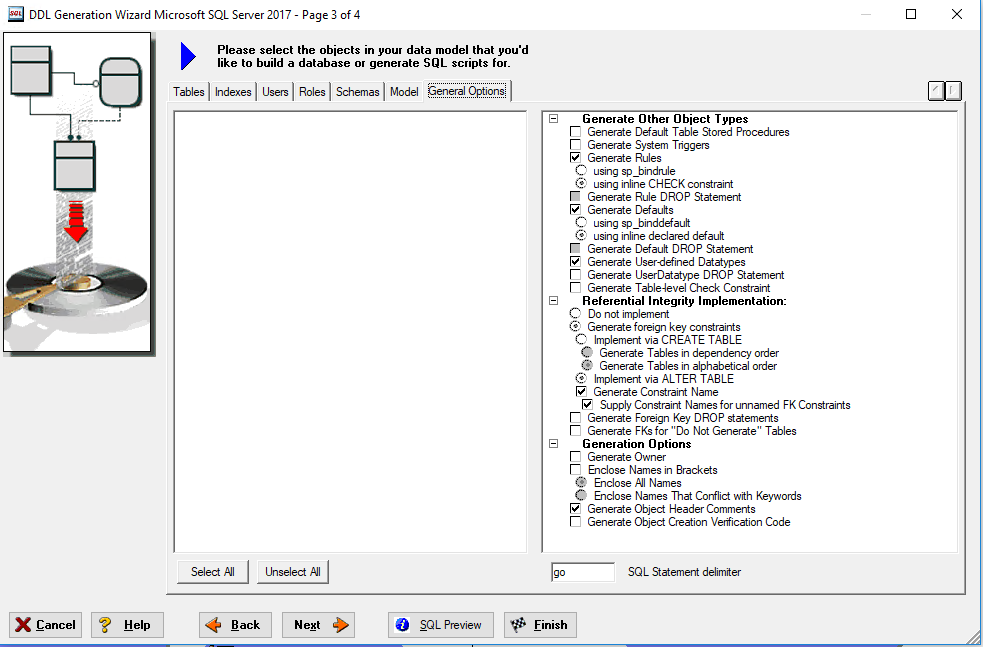Generate Physical Model
- Choose the generate physical model wizard from the logical model
2. From the Tables tab, choose Generate Physical Indexes for foreign keys (and alternate keys as well)
3. Add prefixes and suffixes as required
Fine-tuning the Physical Model
Right click, choose diagram and object display options, choose the table tab then,
- Display Level: All Keys
- Available Options: Datatype, Null Option, and Default
Use this option to display keys only or keys and attributes
Generate the DDL
- choose the DDL generation wizard
2. leave this step as is
3. Under "Primary Key Options", un-check "Generate Constraint Name" to get simpler DDL. If you check "Generate by ALTER TABLE" under "Unique Constraint Options" then it would create alter key constraints
4. On the General Options tab under Generation Options, uncheck Generate Object Creation Verification Code
Default DDL code is saved under ProgramFiles\ERStudio\SQLCode\GLQ_PhysicalModel_AK.sql