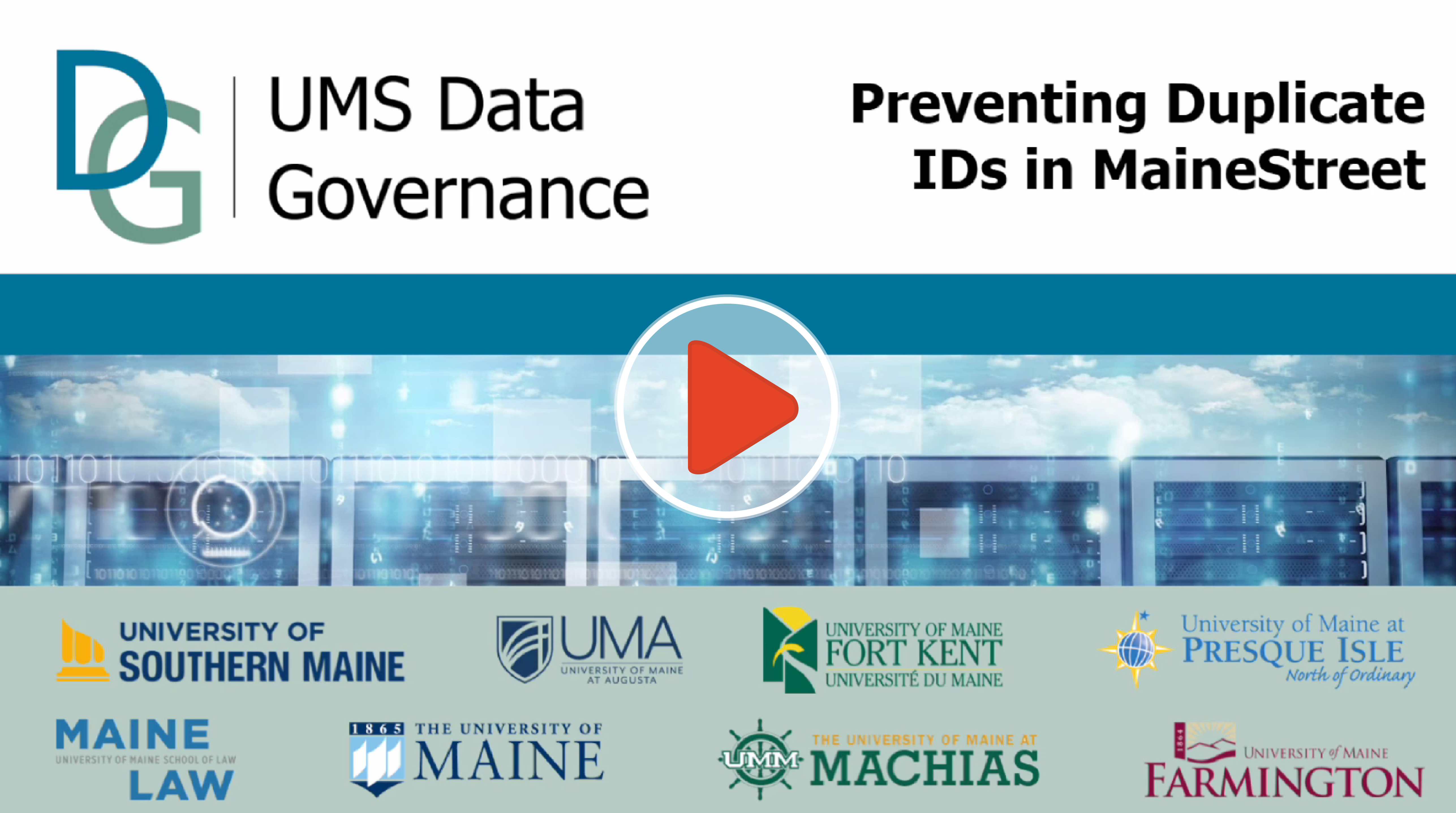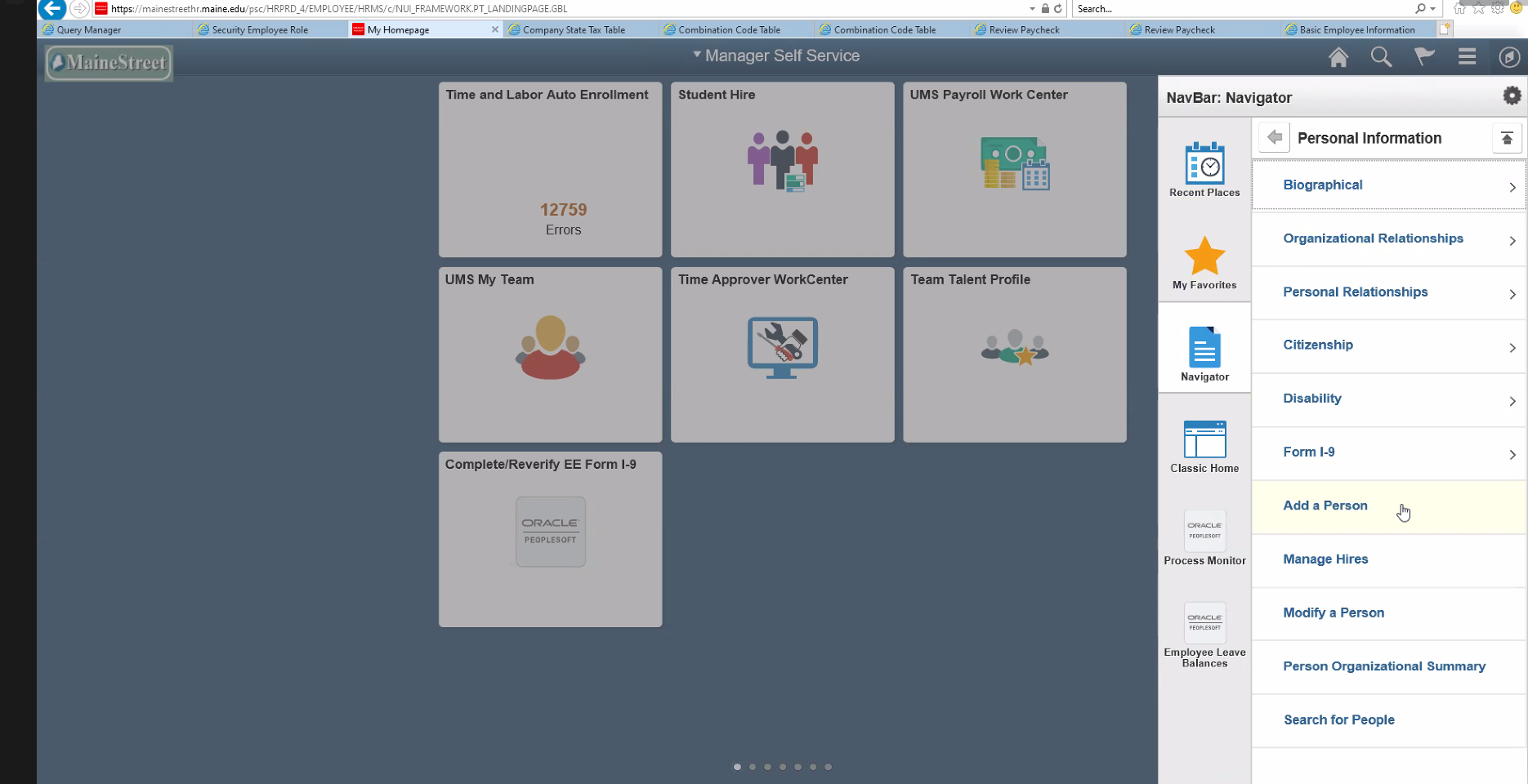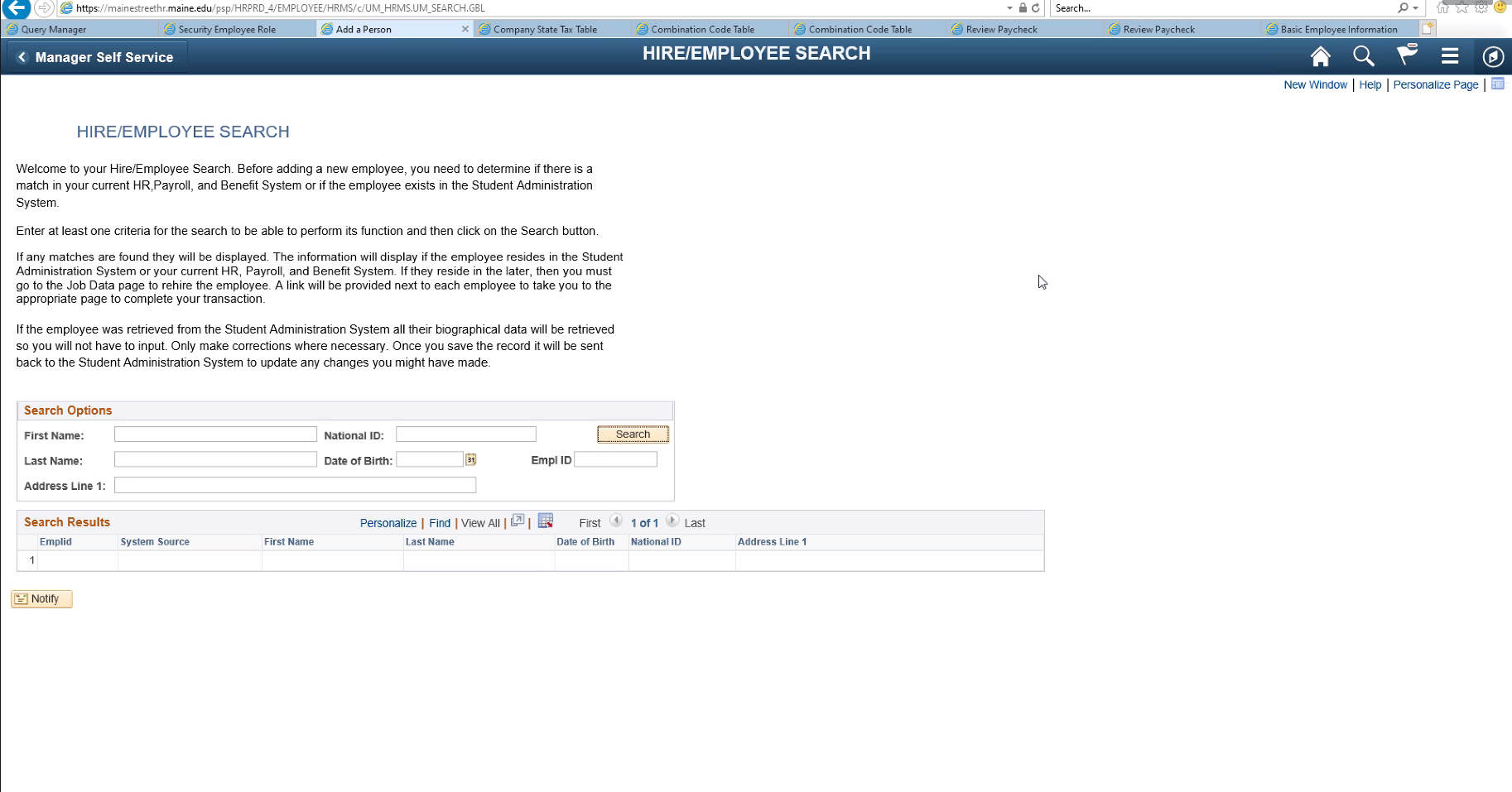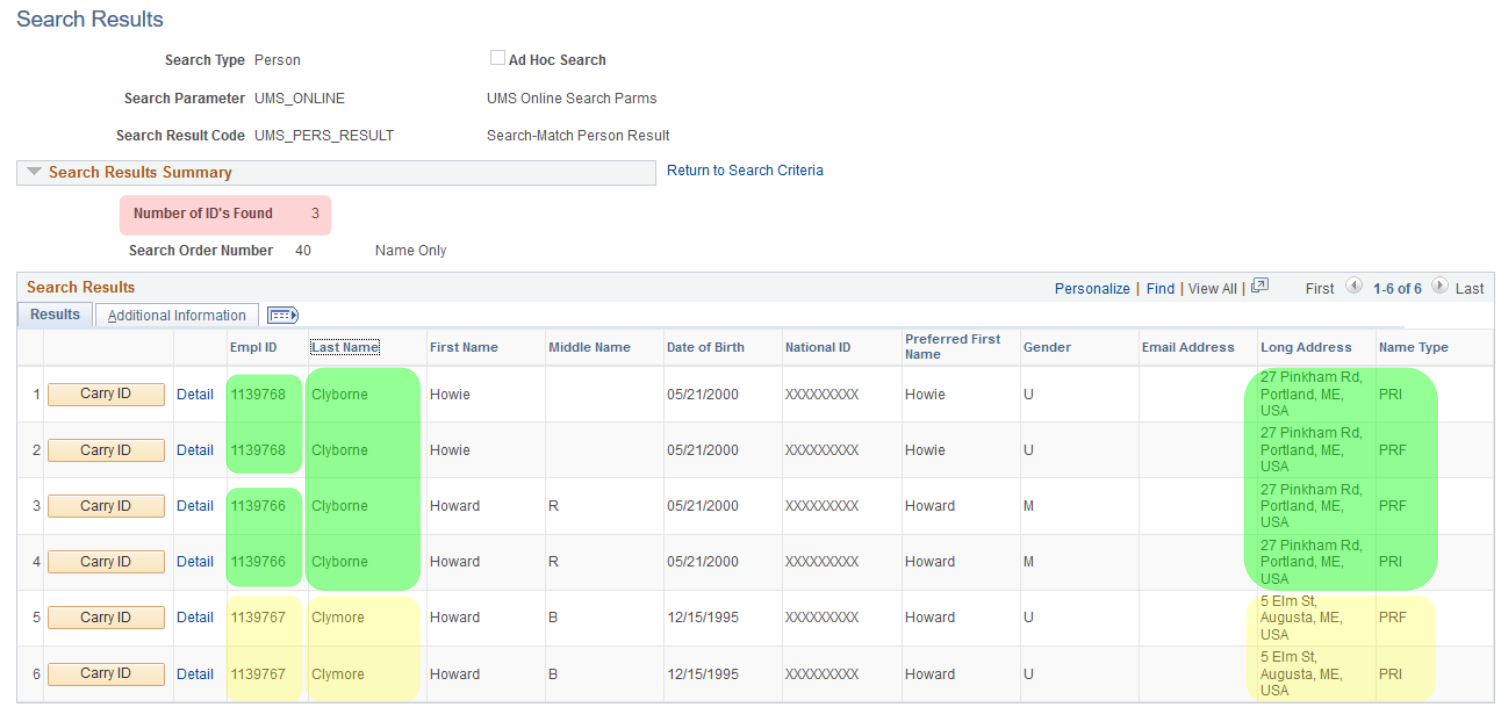Using Hire/Employee Search
Determining if a person already exists in the system.
Before entering any person information into Human Resources in PeopleSoft® MaineStreet, you MUST use our custom Add a Person tool. Before allowing you to add a new employee, the tool searches the Campus Solutions and HR databases to determine whether a record already exists for the person. A thorough search is necessary to avoid creating someone with multiple EMPLIDs.
Watch the instructional video at right, or jump directly to the help you need using the menu at far right.
What is a Duplicate ID?
Duplicate Student IDs and/or EMPLIDs cause hours of dreary cleanup work. When they are not discovered early they can lead to errors and delays in service such as inability to register, pay fees or receive financial aid or refunds, missed communications and missed opportunities for the student and for the campuses.
New person records are created in Campus Solutions as prospects, applicants, quick admits and as non-student persons through Add/Update a Person. Additionally, new person records are created in Human Resources for new employees. These records then populate the Campus Solutions database. If there is any indication that the person is or was an employee or a student, they will already have an EMPLID.
Most errors occurring these days are with one of the records being a prospect. Prospect information is often less complete and less formal than what comes in on formal applications. Nicknames are used, addresses are vague, national IDs and Dates of birth are rare. Usually there is enough of some combination of data to determine a match.
When performing a search for existing records, a very natural temptation is to enter as much information as you know about the person so you can make sure the name returned is really the one you want. Despite being well-intentioned, that is not the way to go about it. Less is more. See Pro Tips below at right. When performing a search, you want to enter as little as you can to get a manageable list returned to pick from. When no results are returned, do not be too quick to assume you need to add a new record—try another search. When you do get a list of possible matches, examine them carefully to see if you have the correct one, and to see if there are TWO correct matches...that is, an already existing duplicate that needs to be reported before it gets worse. This is when you can call into play the other data (address, DOB) that you know about a person. This takes extra time and care, but will speed up with practice, when you get more familiar with searching.