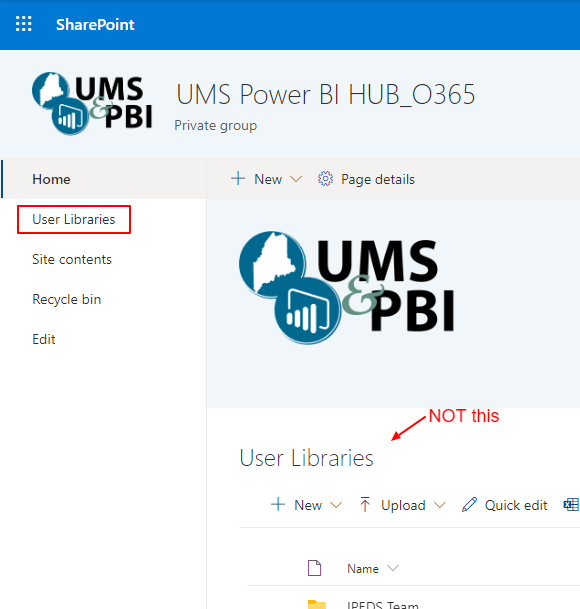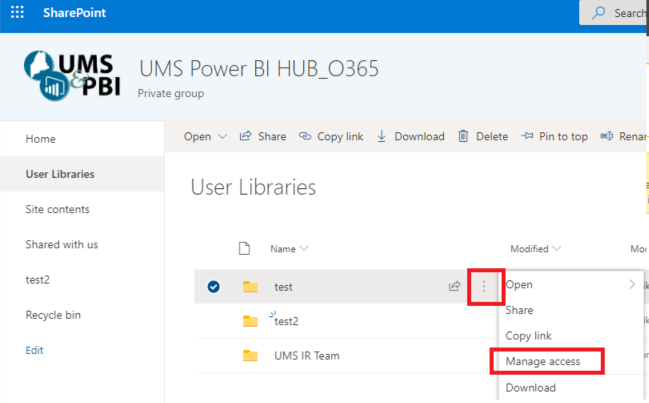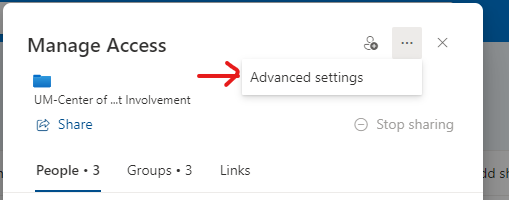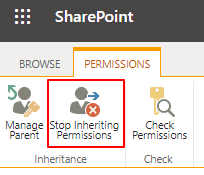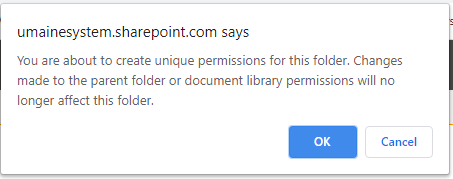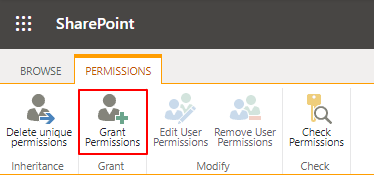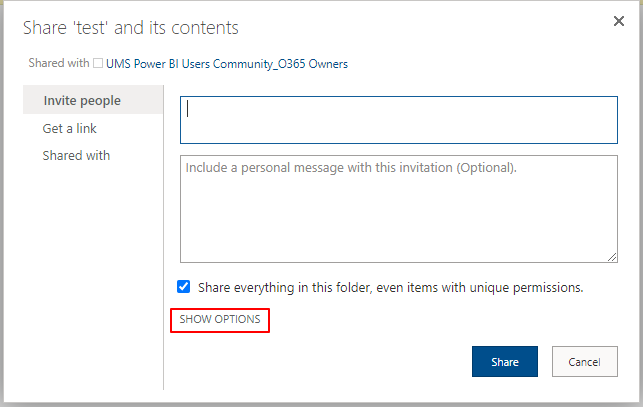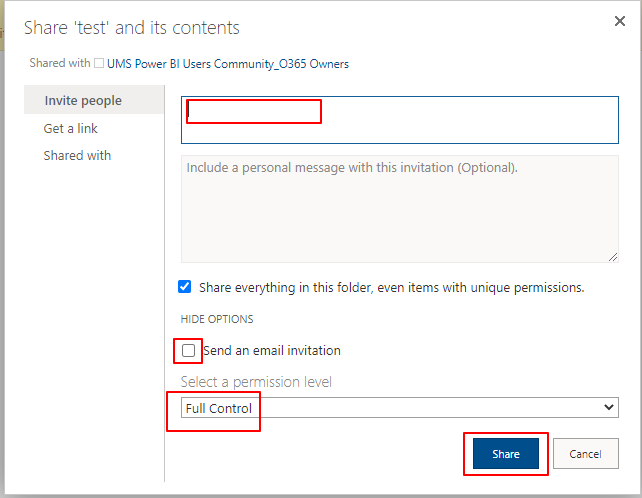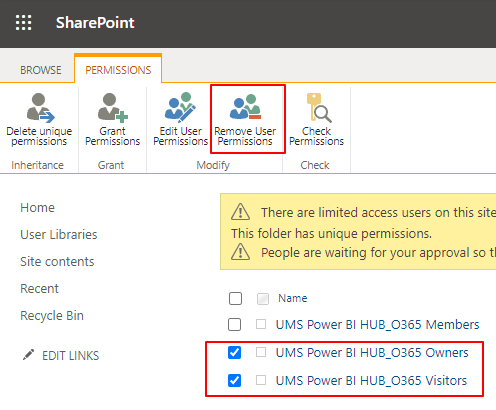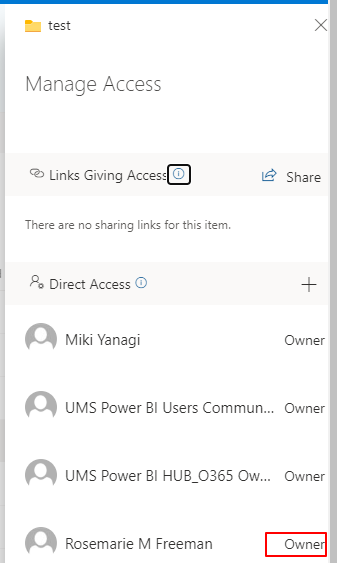For each library, the department needs to appoint one or more library administrators. Then, the library administrators will grant access to each end-user for their group.
The administrator should have at least visitor access to the Power BI HUB page. If not, please follow the instructions on the Power BI HUB Access page and give them visitor access.
If a new library is needed to create, go to the Create User Library page.
Library Administrator should get "Full Control" access:
- Go to the Power BI HUB page and click 'User Libraries' on the left column of the page. (Not the one showing on the front page)
- Click the ellipses next to the library name and click "Manage access"
- Click the ellipse (...) and click "Advanced settings"
- In the permissions tab, click "Stop Inheriting Permissions" in the upper left and click "OK" on the warning message. If "Stop Inheriting Permissions" is not showing, skip to step #5.
- In the permissions tab, now click "Grant Permissions"
- Click "SHOW OPTIONS"
- When you start entering an email address, the name should automatically show up. Uncheck the box for 'Send an email invitation'. Choose "Full Control" under permission level. Click "Share."
- Refresh the site and delete unwanted access groups, especially UMS Power BI HUB_O365 groups which were inherited automatically
- Click "User Libraries" on the left column to go back to the library. When you click "Manage Access" as you did in step #2, you should see the person as "Owner" of the library.
- Go to User Library Administrators (owners) list and update the list. The library administrator can add members to the library by following Managing SharePoint Library Access instructions.