Saving & Organizing Queries with Query Manager
Saving a Public Query
To save a public query under another name, select the edit option next to the query you found in your search.
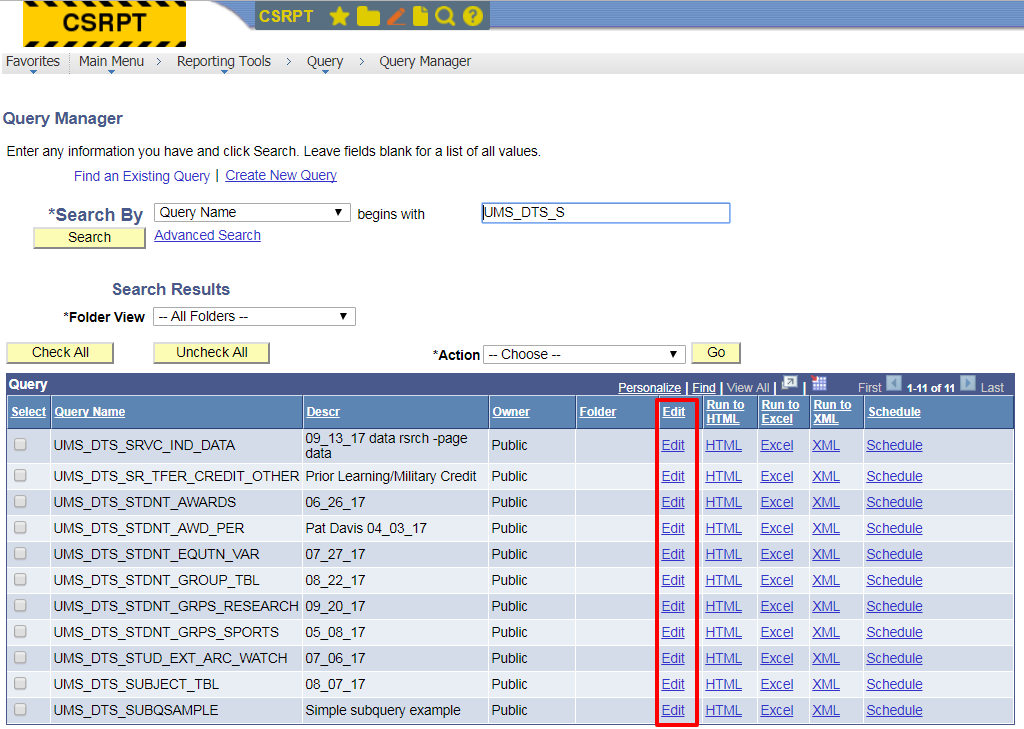
Once the query opens, find the Save As option below the list of fields that appears. For queries with many fields, you may need to scroll to the bottom of your screen.
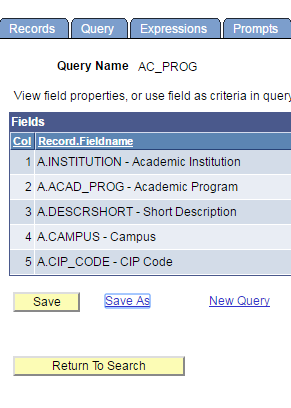
Click the Save As link and you will be prompted to rename the query. See PS Query Best Practices for important naming conventions for signing queries.
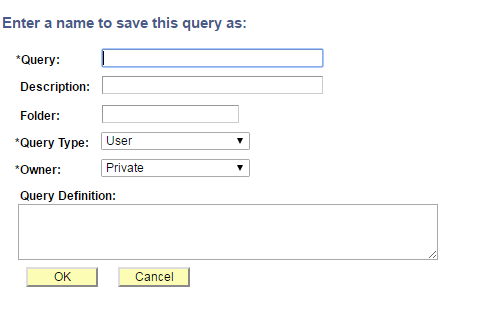
Back to Top
Organizing Queries
When using Peoplesoft Query it's important to save your queries under a unique name so that you can easily find and access them. When you save your query, you will be prompted with these options to fill in. An asterisk indicates a required field. It is recommended that you rename a query with identifiable information (such as your initials) so you can easily find it again. If saving as, you can simply add on to the original query name or change it completely.
*Query | Enter a query name according to the naming conventions. |
Description | Enter a description of the query. There is a 30 character limit. |
Folder | Not used |
*Query Type | Ad-Hoc queries are always ‘User’. The other types are for workflow and other technical functions. |
*Owner | Must be Public if you want others to be able to run the query. |
Query Definition | A longer description of the query can be entered here. Best practices recommend adding a detailed description of what the query returns, the date it was created, all dates it was modified and what those modifications were, as well as your contact information. This is extremely helpful with public queries. |
This page no longer appears after saving your query the first time. If you need to change the description at a later time, click the Properties link.
Once your query is saved you can return to Query search, find the newly saved query, and add the query to your favorites list, or sort the query into a new or existing folder using the Action menu.
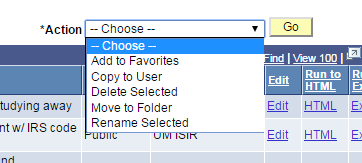
Back to Top
Deleting Queries
You can delete outdated and obsolete queries, if necessary, to organize your queries better. Note that the ability to delete or rename a query is dependent upon user roles and user security.
NEVER delete a public query unless you are the creator of the query!
In order to delete a query, select the query and open the Action menu
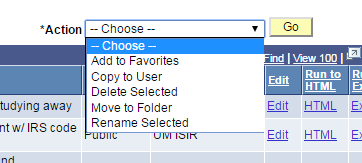
Click on Delete Selected, then click Go. You will be prompted to make sure that you want to permanently delete the selected query. If you click okay, you will receive confirmation that your query has been deleted.
You can also check Maintaining a Private Query Library page for cleaning up your queries.
Back to Top
Sharing Queries
You can share your private query by using "Copy to User" function.
- Check the box that you would like to share
- Choose "Copy to User" under dropdown box for Action
- Enter EMPLID

Back to Top