Report Purpose
These two Financial reports detail current month budgeting, as well as FY running aggregate. The CIO, PMO, InfoSec offices receive these reports, but all IT departments' budgets are detailed in the report outputs.
Report Location
Discoverer
Excel files are emailed to a group of IT employees (listed below).
Report Name
- ITS Dept Summary
- ITS Dept Summary Fund 00
Report Type
Discoverer reports formatted with Excel
Prompts Required
- Fiscal Year
- Accounting Period
Data Fields Generated
- ITS Dept Summary
| Fund Code | Fund Descr | CAMPUS_CATEG | Deptid | Dept Descr | Program Code | Prog Descr | Project Id | Proj Descr | Account | Acct Descr | Class | ITS CLASS CODE | Base Budget | Current Budget | Actuals Currmon | YTD Actual | PTD Actual | Encumb | Budget Balance |
2. ITS Dept Summary Fund 00
| CAMPUS_CATEG | Deptid | Dept Descr | Program Code | Prog Descr | Account | Acct Descr | Class | ITS CLASS CODE | Base Budget | Current Budget | Actuals Currmon | YTD Actual | Encumb | Budget Balance |
Tables Used
- GLSNAP."V$GLSNAP"
- GLSNAP."V$UM_GLQ_ACCTA"
Procedures
- Open ITS Dept Summary report in Discoverer (ADMAPPS).
2. Go to Tools -> Conditions and change Fiscal Year and Accounting Period to the current ones by clicking the field and then "Edit". When you click "OK", the report will be refreshed automatically.
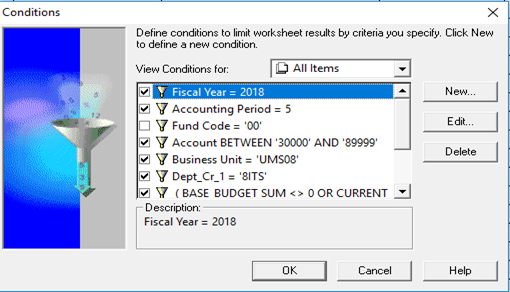
Accounting period is as follows:
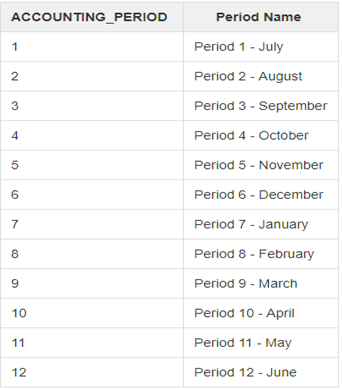
3. Go to File -> Export. Change the format to .htm and place to save the file to “H:\ReportingGroup\Dick Thompson Reports\htm files” (Save with new year and month on name.)
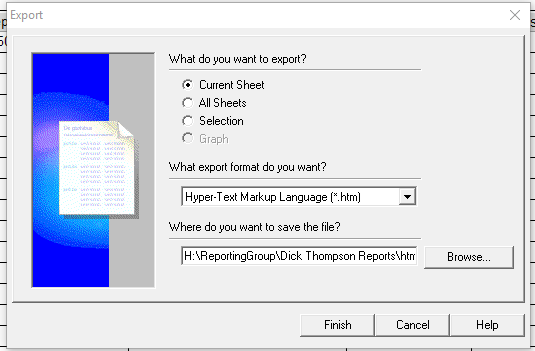
4. Open the htm file in Excel and merge the cells (Column A- T) on the first row and do the same on the second row. Delete row 3 and 4.
5. Change the format for fund code: Highlight the entire column A and right click to choose “Format Cells”. Choose “Custom” and enter “00” under Type.
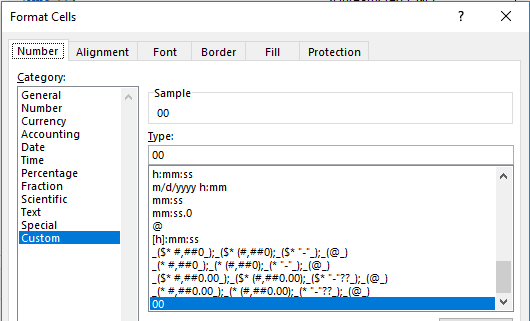
6. Change the format for financial numbers part: Highlight the entire columns N-T and right click to choose “Format Cells” and click “Number” under “Category”. Check the box for “Use 1000 Separator (,)” and choose (1,234.10) in red under “Negative numbers”.
7. Save the file as .xlsx under H:\ReportingGroup\Dick Thompson Reports\xlsx files.
8. Repeat these processes for ITS Dept Summary Fund 00 Report except #5 (This report only contains fund=00, so we don’t need to format fund code.)
9. Attach these two Excel files to an email and send to CIO (currently David Demers), Director PMO (currently Robin Sherman), Director Information Security (currently John Forker), Lauren Dubois, Tiff Maiuri, Todd Berry, Jeff Jensen, and Miki Yanagi . The email title is “ITS FY 2019 November Financial Reports” (change the year and month accordingly.)