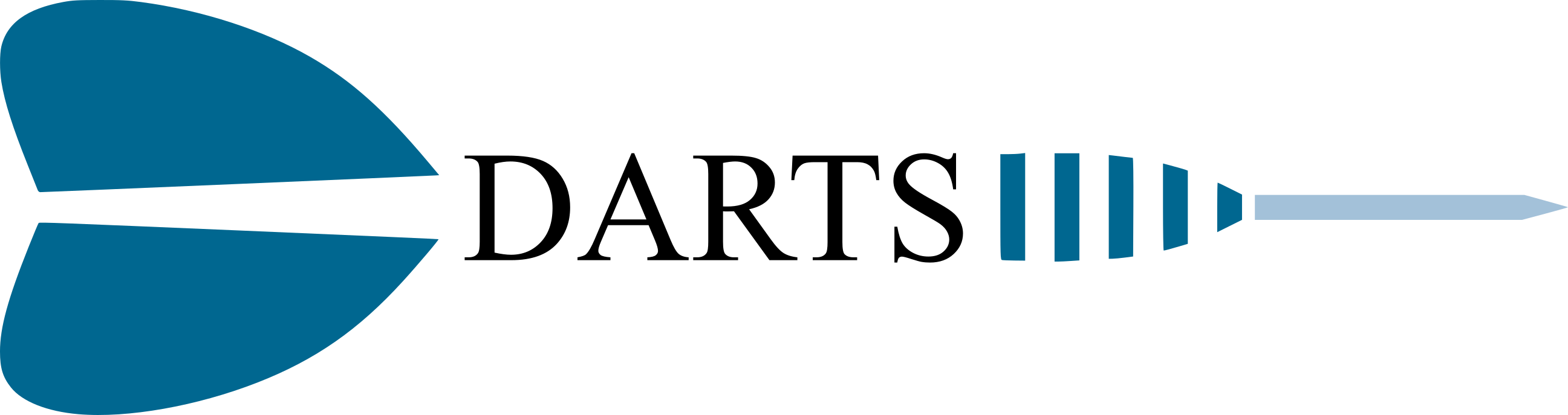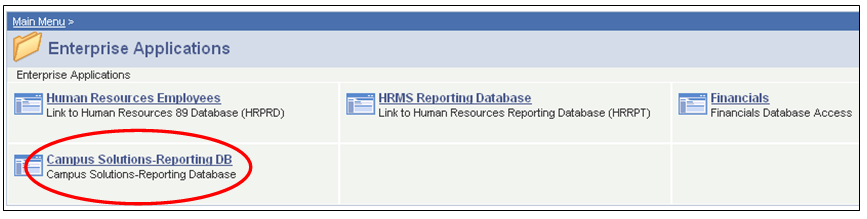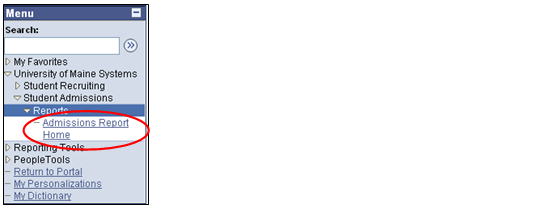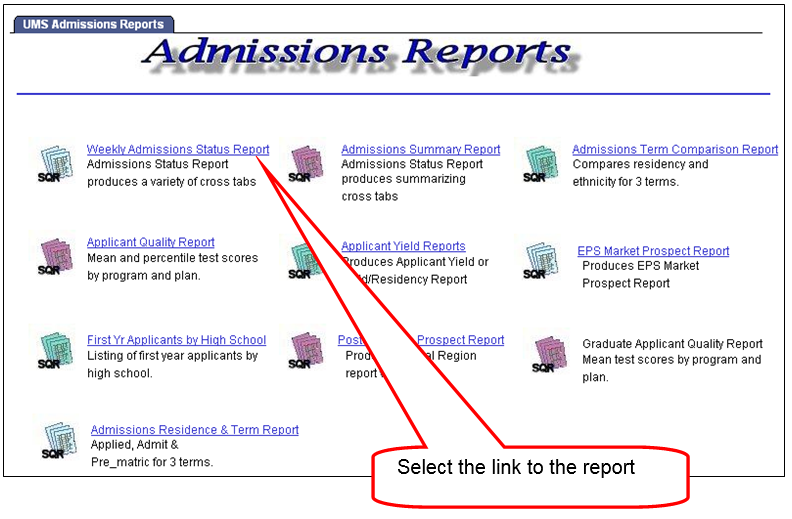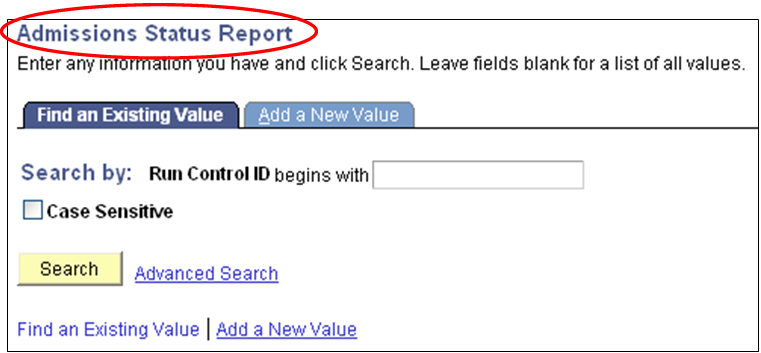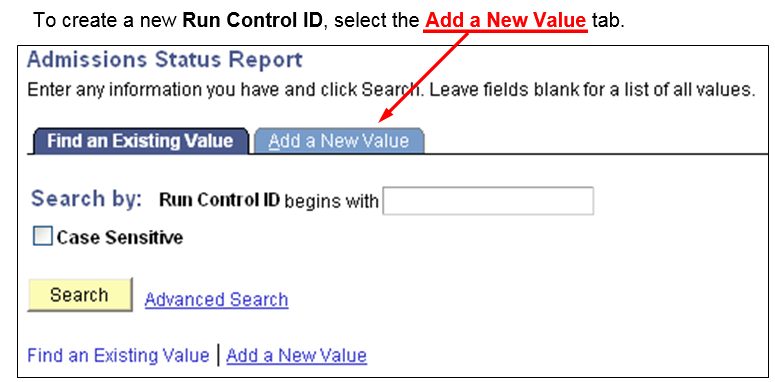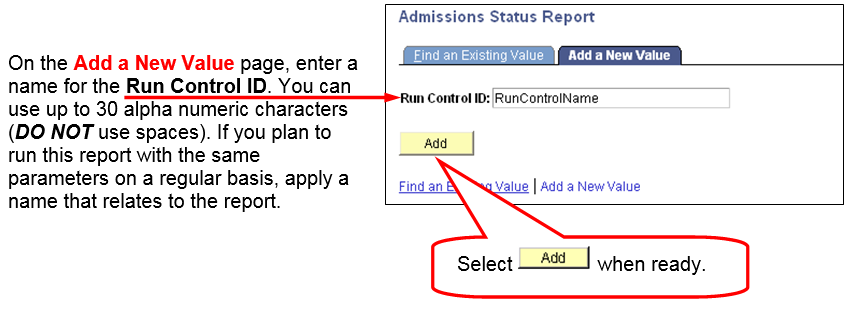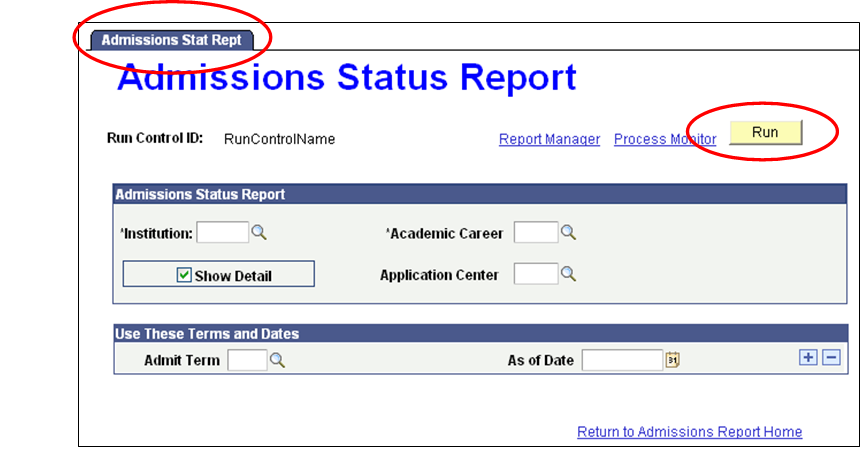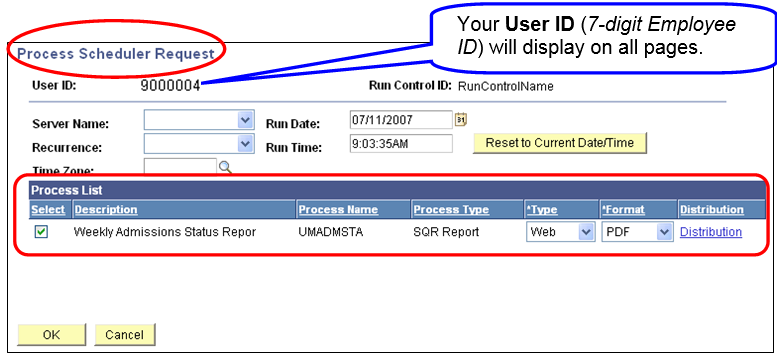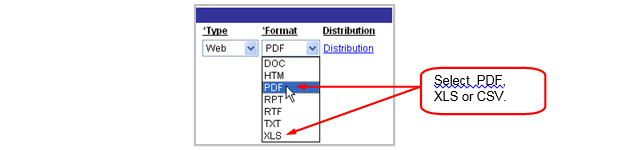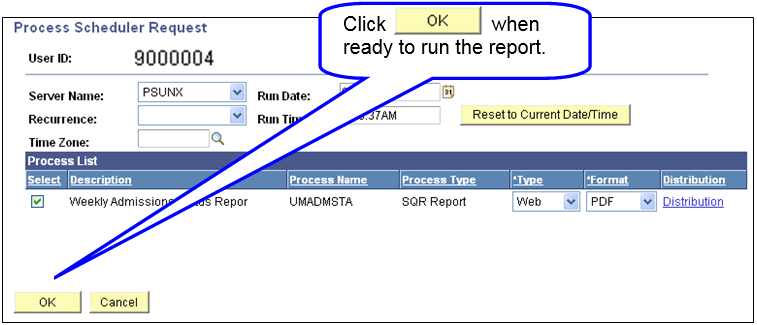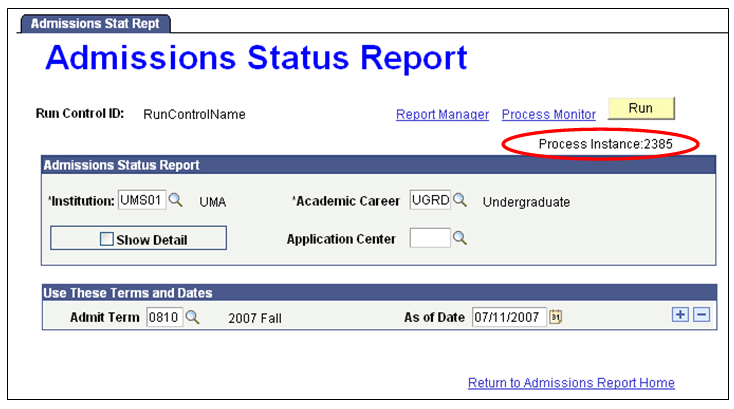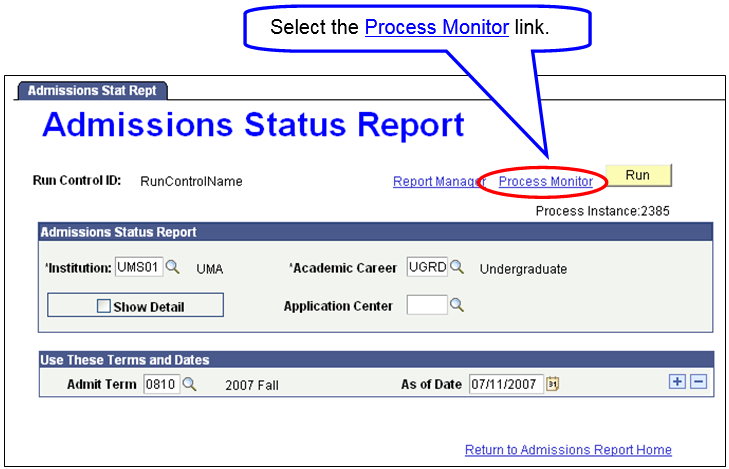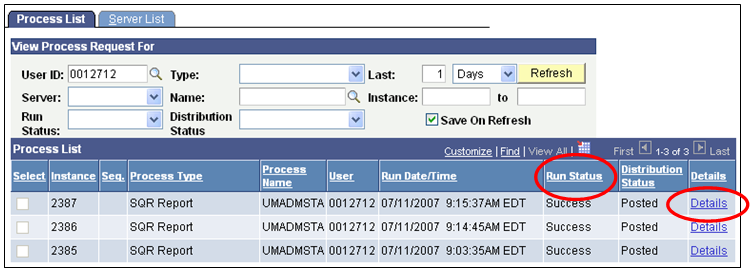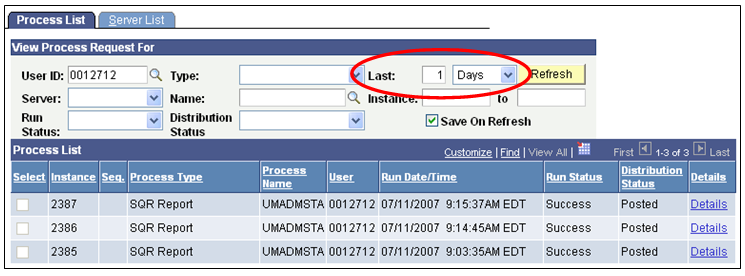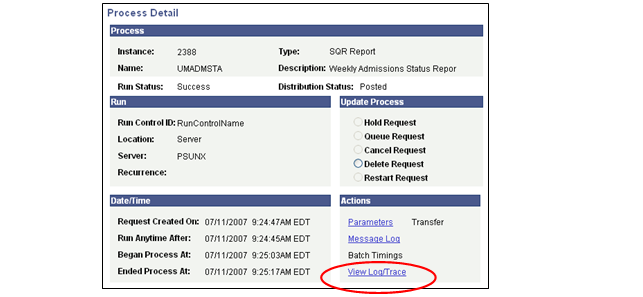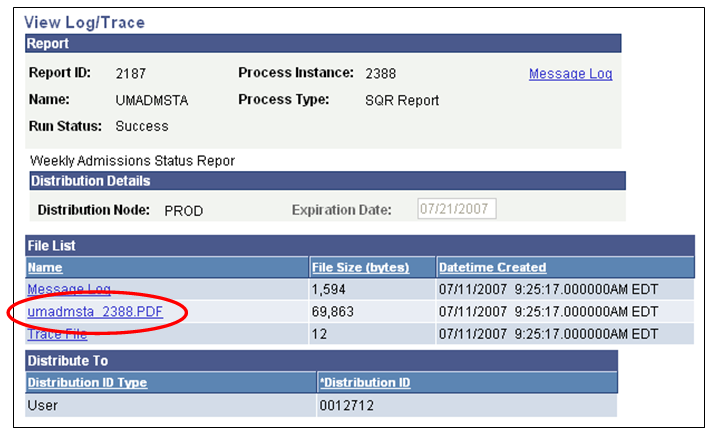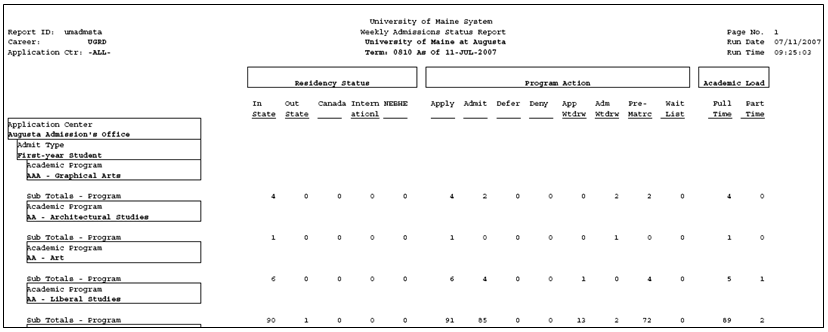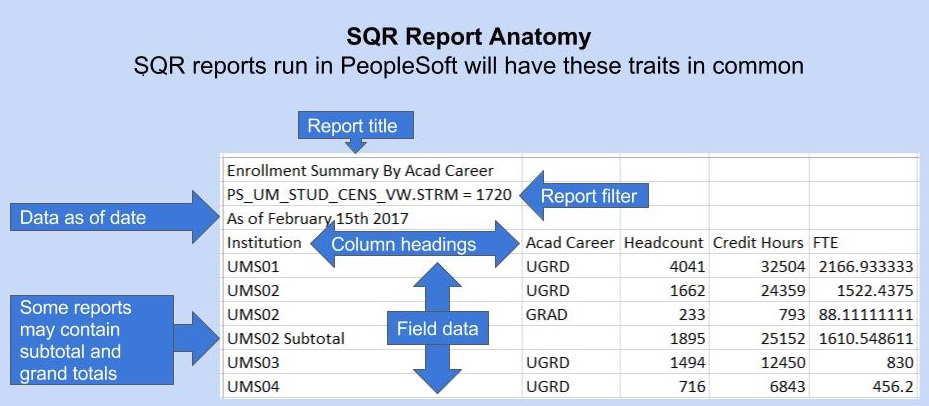Data, Analytics & Reporting Technology Services
In PeopleSoft, there are a number of reporting options available. These options include PSQuery and SQR Reports. This report specifically covers running the SQR Reports.
HELP IS AT HAND!
Question, comment, critique? We are here to help and we strive to make our site a comprehensive, user friendly experience. Contact us at DARTS@maine.edu.