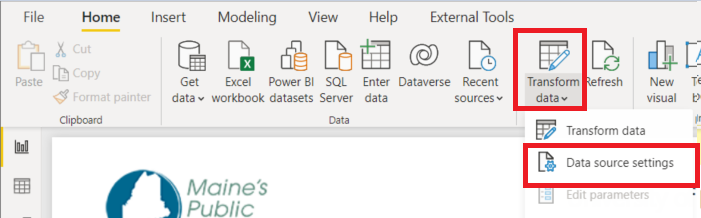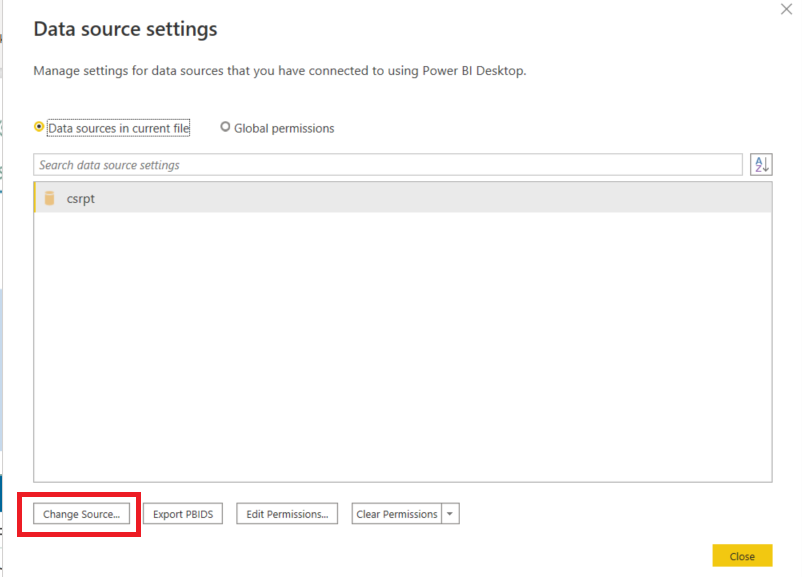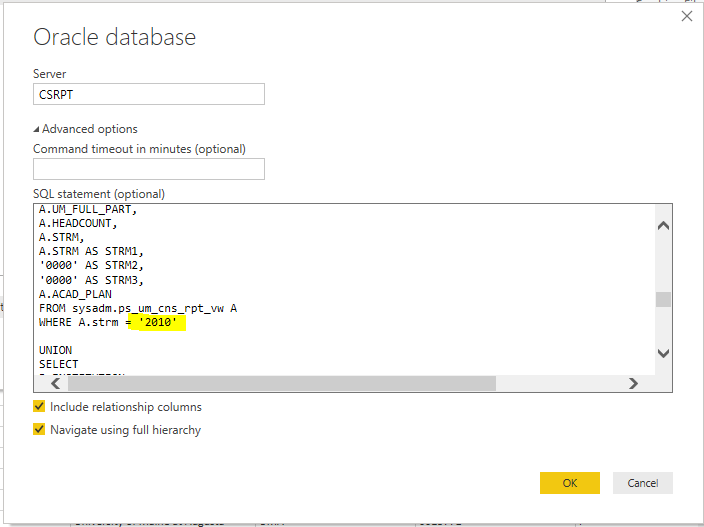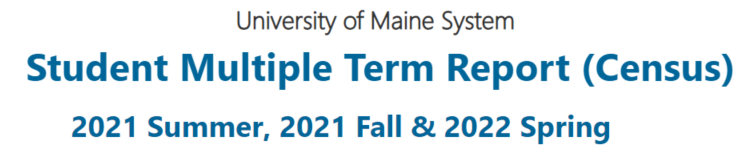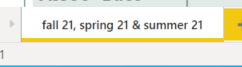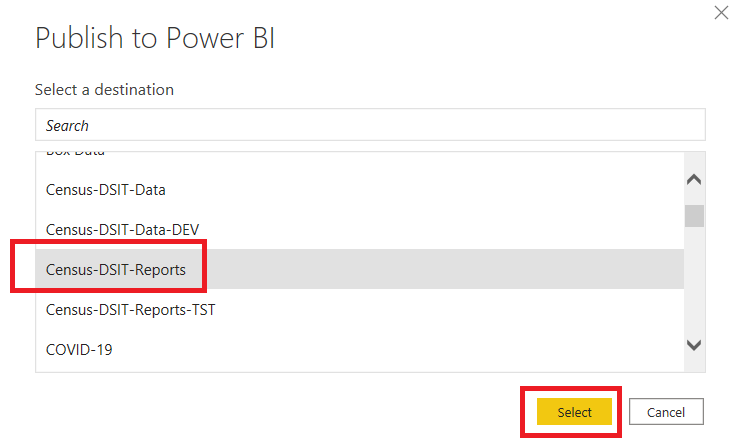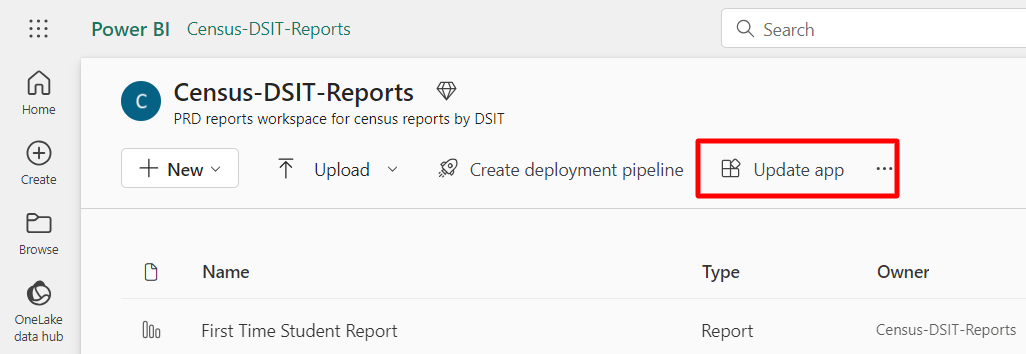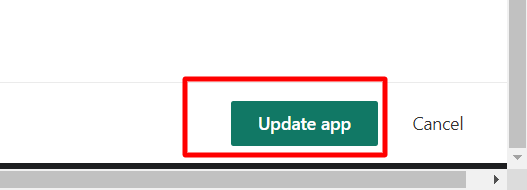Most Power BI census reports are automatically updated when the dataset is refreshed on Power BI Service. However, the Student Multiple Term Report needs a manual refresh process. Please follow the instructions below for updating the report.
Pre-requisites:
- Power BI Desktop installed on your computer
- Access to UMS Power BI HUB SharePoint
- Access to Census-DSIT-Report workspace
- VPN is on your computer
- Remote Desktop Connection (Remote desktop at campus is much faster to refresh data in Power BI Desktop.)
Instructions:
- All pbix files for census reports are located on UMS Power BI HUB SharePoint site. (User Libraries > UMS08-IT managed materials > Power BI document files > Census) If any changes are needed, download the file and save it with the same name.
- Download the "Student Multiple Term Report.pbix" file and open it with Power BI Desktop.
- Go to "Transform Data" and click "Data Source Settings". Click "Change Source" on the popped-up window.
- Inside the SQL statement box, change the strm to the last three terms and click OK. You see the term in 4 places: One on each union, and all term together on the first union ("cxb.strm in ('2010','1930','1920')")
- Keep closing every window till going back to the first screen. It prompts you to refresh data. If not, click the Refresh button. (It will take a while to refresh data.)
If the refresh button is not prompt, click the "Apply changes" button on the top. - Change the terms on the title AND the tab at the bottom
Tab at the bottom: double click the word and change it
If the report looks good, save the file and click the "Publish" icon.
Note
If you modify any pbix file on UMS Power BI HUB SharePoint site, save the file back to the same folder.
- Select " Census-DSIT-Reports" as a destination and click "Select". When it finishes publishing the report, another pop-up window will show up.
- Go to Census-DSIT-Report workspace and click "Update app" on the top right corner of the page. This process should update the report on the App, so check the report on the App.
Once the new page appears, the Update app button is at the bottom. - Go back to the Student Census Documentation page and complete the rest of the census process