This document details the steps to execute in order to upload cohorts and manage cohorts for retention and graduation rates. populates the cohort of each fall and spring term with students who are enrolled on the census date. For the fall term, students admitted in the preceding summer term who are enrolled on the fall census date are included in the fall cohort. A student's membership in a cohort group is maintained in the UM_STDNT_COHORT table. For complementary purposes, additional
1. Creating a Retention Cohort File (If you are using automated process, skip to step#2)
A .csv format file should be created in order to upload the cohort. The file should contain these three fields:
- EMPLID
- Cohort Term (Fall or Spring. Summer should be included in Fall. e.g., 1910)
- Admit Type
- FYR- First time
- TRF- Transfer
- GRD- Graduate
First-time student (undergraduate): A student who has no prior postsecondary experience (except as noted in this definition) attending any institution for the first time at the undergraduate level. This includes students enrolled in academic or occupational programs. It also includes students enrolled in the fall term who attended college for the first time in the prior summer term, and students who entered with advanced standing (college credits or postsecondary formal award earned before graduation from high school).
Transfer-In Student: A student entering the reporting institution for the first time but known to have previously attended a postsecondary institution at the same level (e.g., undergraduate, graduate). This includes new students enrolled in the fall term who transferred into the institution the prior summer term. The student may transfer with or without credit.
2. Uploading Retention Cohort
1. Log in to MaineStreet CSPRD and go to Navigator > University of Maine System > Records and Enrollment > Batch Processing > Assign Cohorts
2. If you don’t have a Run Control ID, create one by clicking “Add a New Value”
3. If you are attaching your own csv file, check below. If you are using the automated process, go to #4.
❏ Select your institution & academic career
❏ Cohort code should be “RETENTION”.
❏ Effective Date should be census day.
❏ Pick “Add to Previous Data” for the box for "If student is in the Cohort".
❏ Check the box for “Load from File”.
❏ Attach file by clicking the paper clip icon and choose file
Go to step #5.
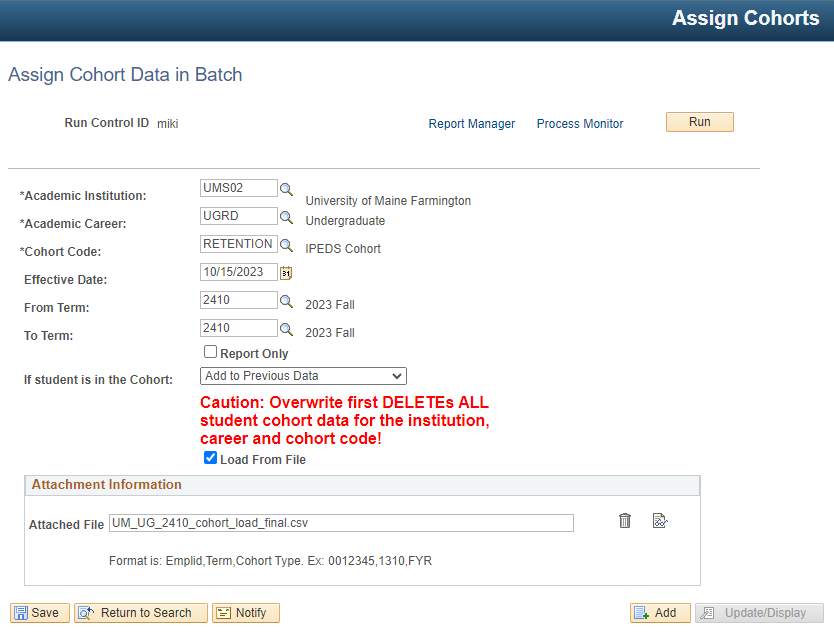
4. If you are using the automated process, fill out institution, career, cohort code (RETENTION), effective date (census date) and terms.
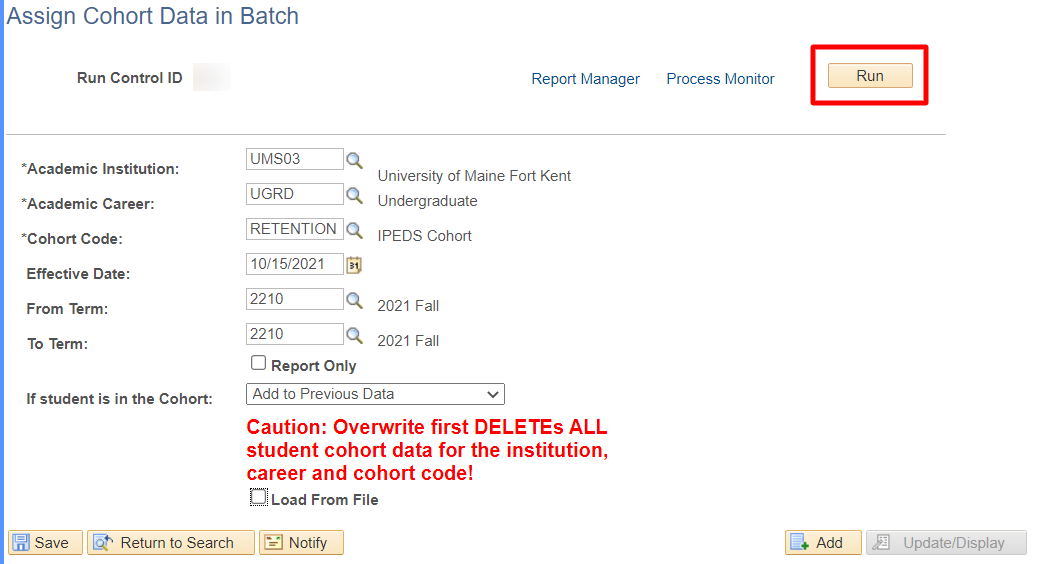
5. Click “Run” and click “OK” on the next screen.

6. Go to “Process Monitor” and wait till the Run Status changes to “Success” (You might need to click “Refresh” a few times.)
7. The following fields will be populated by this process on UM_STDNT_COHORT table:
- EMPLID - EmplID
- INSTITUTION - Academic Institution
- ACAD_CAREER - Academic Career
- UM_COHORT_CODE - Cohort Code
- EFFDT - Effective Date
- EFFSEQ - Effective Sequence
- UM_COHORT_STRM - Cohort Term
- UM_COHORT_TYPE - Cohort Type
- UM_COHORT_ENRL1 - Term Begin Date
- UM_COHORT_LOAD1 - Term Begin Dt
- UM_COHORT_ENRL2 - End of Student Drop
- UM_COHORT_LOAD2 - End of Student Drop
- UM_COHORT_ENRL3 - Last Drop Date w/o W
- UM_COHORT_LOAD3 - Last Drop Date w/o W
- UM_COHORT_ENRL4 - Census Date
- UM_COHORT_LOAD4 - Census Date
- UM_COHORT_ENRL5 - Status for Term
- UM_COHORT_LOAD5 - Status for Term
- UM_COHORT_SUMMER - Enrolled in Summer Term
- UM_COHORT_SMMRSTRM - Summer Term
- UM_COHORT_OVERRIDE - Override Calculated Cohort
- UM_COHORT_PREVSTRM - Previous Cohort Term
- UM_COHORT_PREVTYPE - Previous Cohort Type
- UM_COHORT_EXCLUDE - Exclude from Cohort
- UM_COHORT_EXCL_RSN - Exclusion Reason
- ACTION_DT - Action Date
- OPRID - User ID
3. Checking Data
- Run the query, , in CSPRD to check the count of IDs uploaded. If you would like to get a list of EMPLID, run UMS_DTS_COHORT_EMPLID.
Run the query, , in CSPRD to check for errors.
Error type:
-- Acad_career does not match with Admit_type (e.g., Acad_career=UGRD & admit_type=GRD)
-- More than one ID within the same cohort term
4. Managing Cohort Data Manually
Log in to MaineStreet CSPRD and go to: University of Maine System > Records and Enrollment > Add/Maintain Student Cohort
Add a student to a Cohort
- Click Add a New Value.
- Enter an EMPLID, Institution, Career, and Cohort Code. Click Add. The Cohort Code should be RETENTION.
- Enter an Effective Date.
- Check the Manual Override checkbox. Doing so indicates that this data was entered manually as opposed to having been entered via the batch process.
- Enter the Cohort Term.
- The Cohort Type is derived automatically from the Admit Type listed on the admissions application associated with the student's degree-seeking program. You may override this value.
- If applicable, check the Enrolled in Summer Term and enter the Summer Term.
- The enrollment status detail will display the student's enrollment status and load at various points throughout the student's Cohort Term.
- The ID of the user adding the data is captured along with the date of the action.
Delete a student from a Cohort
- Log in to MaineStreet CSPRD and go to: University of Maine System > Records and Enrollment > Add/Maintain Student Cohort. Find the student
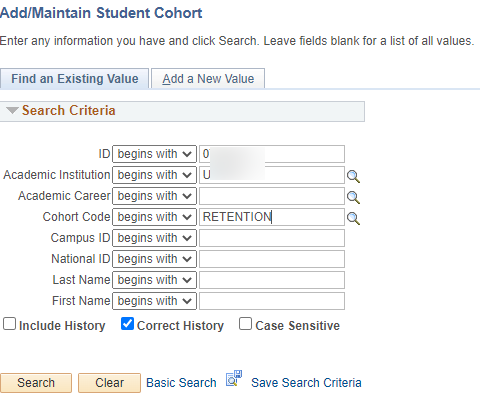
- Click the delete icon
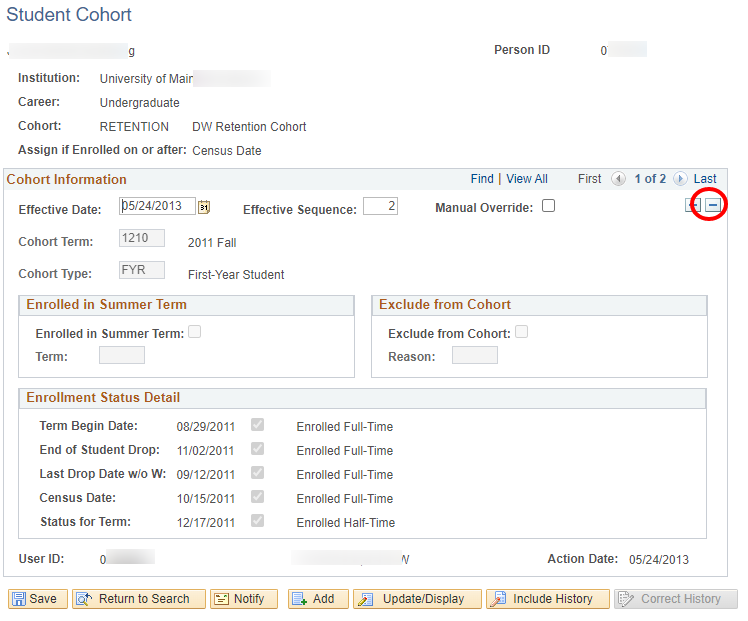
Edit a Student's Cohort Assignment
- Log in to MaineStreet CSPRD and go to: University of Maine System > Records and Enrollment > Add/Maintain Student Cohort. Find the student
- Check the box for "Manual Override". Doing so indicates that this data was entered manually as opposed to having been entered via the batch process.
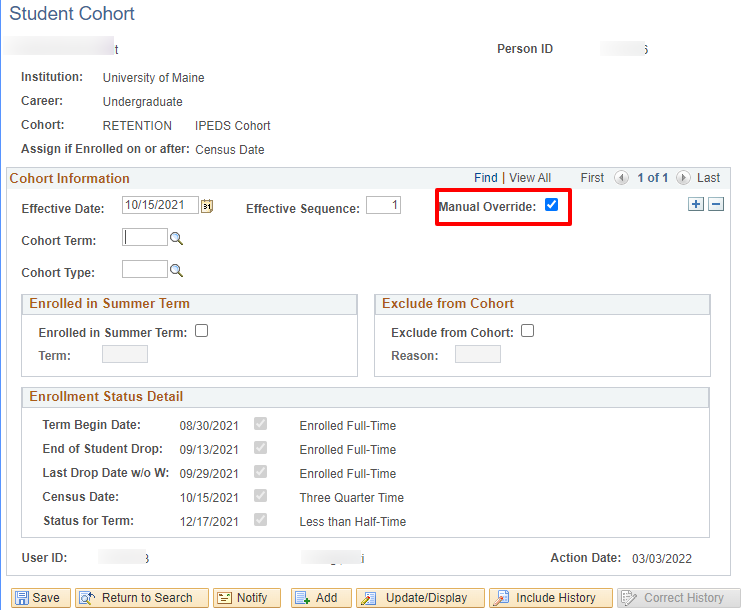
- Make the necessary changes to the student's cohort assignment. The ID of the user adding the data is captured along with the date of the action.
Add a new row for existing students
- Log in to MaineStreet CSPRD and go to: University of Maine System > Records and Enrollment > Add/Maintain Student Cohort. Find the student
- Click the "-" icon to add a new row.
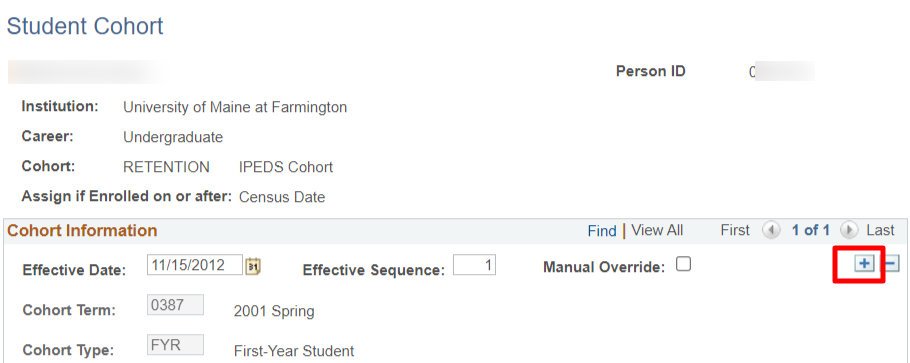
- Check the box for "Manual Override". Enter the data and Save it.