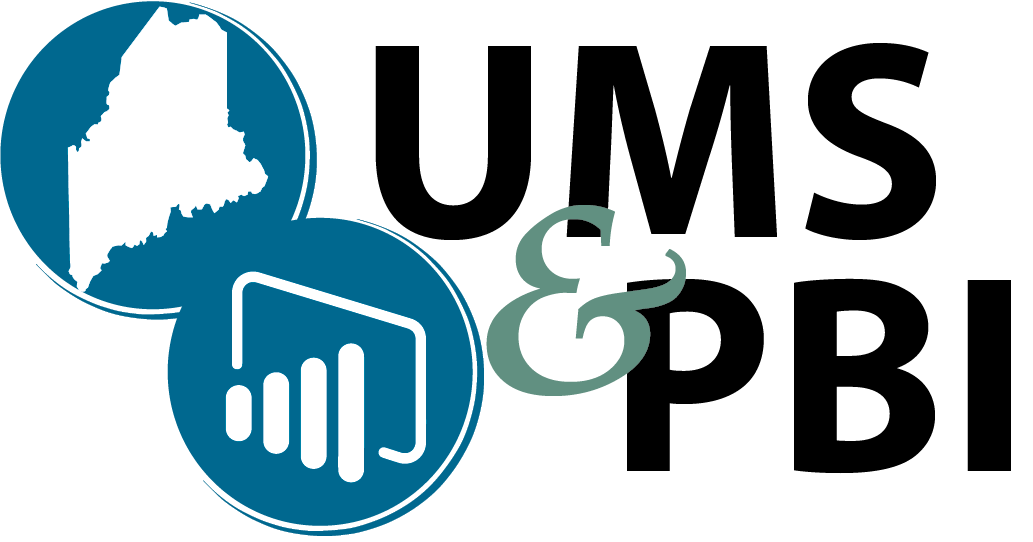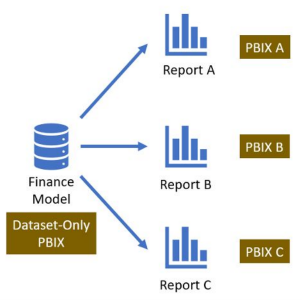DARTS : UMS Accounting - PBI Workflow
Created by Miki Yanagi, last modified on Apr 14, 2022
The contents below are for Report Authors.
Updating Existing Report Process:
- Download Report file from SharePoint HUB Library (It will open with Power BI Desktop.)
- Modify the report such as:
- Add/delete Slicer(s)
- Add/delete Field(s)
- Add/delete visual(s)
- Add a new measure
- Modify existing measure which was created on the report (DAX will show up if the measure was created on the report file.)
- If new column will be needed, go to the dataset.
- Save the file with the same name in the same location in SharePoint HUB Library
- Publish the report to the appropriate workspace (usually FN-UMS08-Accounting). It will ask you to replace the existing report.
- Go to the workspace and check the report
Creating a New Report:
- Open template file from SharePoint HUB Library
- Save the file as different name in the SharePoint HUB Library
- Change title, tab name, and add information on "info" tab
- Crate a report
- Save the file in the SharePoint HUB Library
- Publish the report to the appropriate workspace (usually FN-UMS08-Accounting)