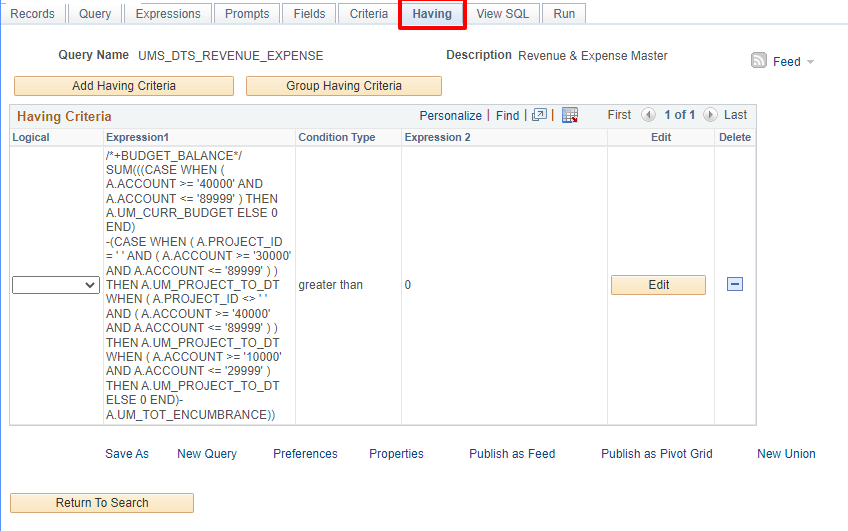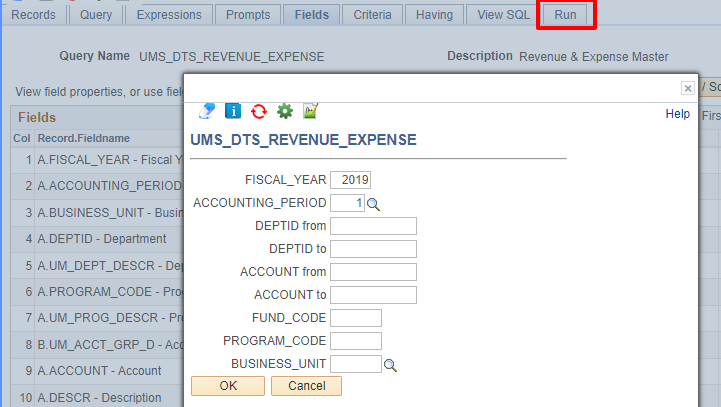This exercise will help you learn the functions of the PS query by modifying an existing query. You need Query Manager access.
Please use the query in FNPRD, UMS_DTS_REVENUE_EXPENSE, and do these 10 exercises.
Exercise:
1. Log into FNPRD MaineStreet and search the query, UMS_DTS_REVENUE_EXPENSE. Click “Edit”.
2. Save the query as “UMS_DTS_REVENUE_EXPENSE_TEST” (as private)
3. Delete “BUSINESS_UNIT” field
4. Change the column name: “FUND_CODE” to “Fund”
5. Change the order of the column: Move FISCAL_YEAR to be the last column
6. Add new criteria: FUND_CODE=’00’
7. Add criteria for aggregated field: “BUDGET_BALANCE” is greater than 0
8. Add prompt for “CLASS_FLD”
9. Run the query
10. Delete the query you just created
Answer Key:
- Running Reports with Query Viewer & Query Manager
- Saving & Organizing Queries
- Editing Queries#Deleteafield
- Editing Queries#ChangeHeadingText(field name)
- Editing Queries#columnorderColumnOrder
- Changing a Selection for Variables in a Criteria#UsingCriteria
- Changing a Selection for Variables in a Criteria#UsingCriteria
Please note that the criteria will be shown under "Having" page, not the "Criteria" page. - Adding a New Prompt
- Click "Run" page and the prompt screen will show up automatically. Enter values on prompts if you like then click OK.
- Saving & Organizing Queries#DeletingQueries